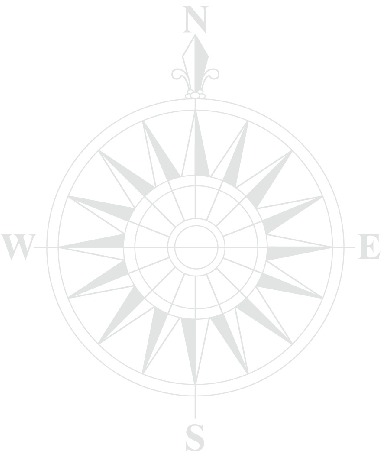
SSRC4
Command Line Interface Reference
Guide
____________________________________________________________________________________
Applicable to version 2.9.6 of the GNSS Firmware
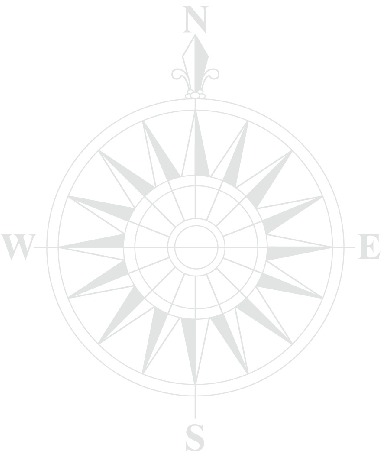
SSRC4 Command Line Interface Reference Guide
November 28, 2016
Applicable to version 2.9.6 of the GNSS Firmware
© Copyright 2000-2016 Septentrio nv/sa. All rights reserved.
Septentrio Satellite Navigation
Greenhill Campus, Interleuvenlaan 15i
3001 Leuven, Belgium
| http://www.septentrio.com |
| support@sep | tentrio.com |
| Phone: | +32 16 300 800 |
| Fax: | +32 16 221 640 |
Abbreviation | Description |
Automatic Gain Control | |
Antenna Reference Point |
|
American Standard Code for Information Interchange |
|
Abstract Syntax Notation One |
|
BeiDou navigation system |
|
Compact Measurement Record |
|
Differential GPS | |
Dynamic Host Configuration Protocol |
|
Dynamically Linked Library |
|
Domain Name Server | |
European Geostationary Navigation Overlay System |
|
east-north-up |
|
File Transfer Protocol | |
Global Orbiting Navigation Satellite System |
|
Global Navigation Satellite System |
|
Global Positioning System |
|
International Earth Rotation Service | |
International GPS Service |
|
Inertial Navigation System |
|
Internet Protocol | |
International Terrestrial Reference Frame |
|
L1 carrier | |
L2 carrier |
|
L2C code |
|
light emitting diode |
|
Management Information Base |
|
North Atlantic Treaty Organisation |
|
Navigation |
|
Navigation Satellite Timing And Ranging |
|
National Marine Electronics Association |
|
P(Y) code |
|
Phase Locked Loop |
|
Precise Point Positioning |
|
Pseudo Random Noise |
|
Position, Velocity and Time |
|
Quasi-Zenith Satellite System |
|
Receiver Autonomous Integrity Monitoring |
|
Receiver Independent Exchange Format |
|
Radio Technical Commission for Aeronautics |
|
Radio Technical Commission for Maritime Services |
|
Real-Time Kinematic |
|
Space-Based Augmentation System |
|
Septentrio Binary Format |
|
Universal Serial Bus |
|
Coordinated Universal Time |
|
Wide Area Augmentation System |
|
World Geodetic System 1984 |
|
External Reliability Levels | |
This document describes the ASCII command-line interface supported by your receiver. The Command and Log Reference Card provides a synopsis of all commands.
abc | Commands to be entered by the user; |
abc | Replies from the receiver; |
| abc | Command argument name. |
The receiver outputs a prompt when it is ready to accept a user command. The prompt is of the
form:
CD>
where CD is the connection descriptor of the current connection (e.g. COMx or USBx). For instance,
if a user is connected to COM1, the prompt will be:
COM1>
Most commands fall into one of the following categories:
set-commands to change one or more configuration parameters;
get-commands to get the current value of one or more configuration parameters;
exe-commands to initiate some action;
lst-commands to retrieve the contents of internal files or list the commands.
Each set-command has its get-counterpart, but the opposite is not true. For
instance, the setNMEAOutput command has a corresponding getNMEAOutput, but
getReceiverCapabilities has no set-counterpart. Each exe-command also has its
get-counterpart which can be used to retrieve the parameters of the last invocation of the
command.
The prompt indicates the termination of the processing of a given command. When sending multiple commands to the receiver, it is necessary to wait for the prompt between each command.
Each ASCII command line consists of a command name optionally followed by a list of arguments and terminated by <CR>, <LF> or <CR><LF> character(s) usually corresponding to pressing the "Enter" key on the keyboard.
To minimize typing effort when sending commands by hand, the command name can be
replaced by its 3- or 4-character mnemonic. For instance, grc can be used instead of
getReceiverCapabilities.
The receiver is case insensitive when interpreting a command line.
The maximum length of any ASCII command line is 2000 characters.
For commands requiring arguments, the comma "," must be used to separate the arguments from each other and from the command’s name. Any number of spaces can be inserted before and after the comma.
Each argument of a set-command corresponds to a single configuration parameter in the receiver.
Usually, each of these configuration parameters can be set independently of the others, so most of
the set-command’s arguments are optional. Optional arguments can be omitted but if omitted
arguments are followed by non-omitted ones, a corresponding number of commas must be entered.
Omitted arguments always keep their current value.
The reply to ASCII commands always starts with "$R" and ends with <CR><LF> followed by the
prompt corresponding to the connection descriptor you are connected to.
The following types of replies are defined for ASCII commands:
COM1> # This is a comment! <CR>
COM1>
set-, get- and exe-commands, the first line of the reply is an exact copy
of the command as entered by the user, preceded with "$R:". One or more additional
lines are printed depending on the command. These lines report the configuration of
the receiver after execution of the command.COM1>setNMEAOutput, stream1, com1, GGA, sec1 <CR>
$R: setNMEAOutput, stream1, com1, GGA, sec1
NMEAOutput, stream1, com1, GGA, sec1
COM1>For commands which reset or halt the receiver (e.g. exeResetReceiver), the reply
is terminated by "STOP>" instead of the standard prompt, to indicate that no further
command can be entered.
lst-commands, the first line of the reply is an exact copy of the command
as entered by the user, preceded with "$R;". The second line is a pseudo-prompt
">"
and the remaining of the reply is a succession
of formatted blocks, each of them starting with
"$
BLOCK".ASCII replies to set-, get- and exe-commands, including the terminating prompt,
are atomic: they cannot be broken by other messages from the receivers. For the
lst-commands, the replies may consist of several atomic formatted blocks which can
be interleaved with other output data. If more than one formatted block is output for
a lst-command, each of the intermediate blocks is terminated with a pseudo-prompt
">".
The normal prompt will only be used to terminate the last formatted block of the reply so that one
single prompt is always associated with one command.
All ASCII commands are listed in Section 3, "Command List" Each command is introduced by a
compact formal description of it called a "syntax table". Syntax tables contain a complete list of
arguments with their possible values and default settings when applicable.
The conventions used in syntax tables are explained below by taking a fictitious setCommandName
command as example. The syntax table for that command is:
|
|||||||||||||||||||||
|
|
|
|
|
|
|
|||||||||||||||
|
| -20.00 …0.00 …20.00 m | 1 …50 sec |
|
|
|
|||||||||||||||
|
|||||||||||||||||||||
|
RxControl: Navigation > Receiver Operation > Example
Web Interface: Configuration > Navigation > Receiver Operation > Example
The associated set- and get-commands are always described in pairs, and the same holds for
the associated exe- and get-commands. The command name and its equivalent 3- or
4-character mnemonic are printed in the first two columns. The list of arguments for the set-
and getcommands is listed in the first and second row respectively. In our example,
setCommandName can accept up to 6 arguments and getCommandName only accepts
one argument. Mandatory arguments are printed in bold face. Besides the mandatory
arguments, at least one of the optional arguments must be provided in the command
line.
The list of possible values for each argument is printed under each of them. Default values for optional arguments are underlined.
The fictitious command above contains all the possible argument types:
get-command. This argument is mandatory in
the set-command. The accepted values are COM1, COM2 and all, corresponding to
the first or second serial ports, or to both of them respectively. The "+" sign before the
first two values indicates that they can be combined to address both serial ports in the
same command.Examples: COM1, COM1+COM2, all (which is actually an alias for COM1+COM2).
-20 and 20 with a default value of 0, and up to 2
decimal digits. An error is returned if more digits are provided. The "m" indicates that
the value is expressed in meters. Note that this "m" should not be typed when entering
the command.Examples: 20, 10.3, -2.34
1 and 50, with no decimal digit (i.e. this is an integer value).
This value is expressed in seconds.Examples: 1, 10
Unknown". When spaces must to be used, the string has to be put
between quotes and these enclosing quotes are not considered part of the string. The
list of allowed characters in strings is:ABCDEFGHIJKLMNOPQRSTUVWXYZabcdefghijklmnopqrstuvwxyz0123456789
!#%@()*+-./:;<=>?[\]^_‘{|}~
Example: "Hello World!"
+" sign). Either off or on can be selected for that argument and the default value
is on.Example: on
+" sign. The default
value GPS is an alias for G01+G02+ ... +G32, SBAS is an alias for S120+ ...
+S138 and all an alias for GPS+SBAS. A "+" sign can be set before the argument to
indicate to add the specified value(s) to the current list. If the value "none" is supported
(which is the case in this example), a "-" sign can be set before the argument to remove
the specified value(s) from the current list. It is possible to add or remove multiple
values at once by "adding" or "subtracting" them with the "+" or "-" operator. However,
"+" and "-" can never be combined in a single argument.Examples: G01+G02, +G03, GPS+S120, +G04+G05, -S122-S123, -GPS
The lines printed in blue under the syntax table show under which menu the command can be found using RxControl or the Web Interface (the latter is only relevant for receivers supporting a web interface).
|
||||||||||||||
|
|
|
|
|
|
|
|
|
|
|||||
|
|
|
|
|
|
|
|
|
|
|||||
|
||||||||||||||
|
Use this command with the argument Antenna set to Overview to get a list of all antenna names
for which the receiver knows the phase center variation parameters (see Firmware User Manual for
a discussion on the phase center variation).
Use this command with the argument Antenna set to one of the antenna names returned by
lstAntennaInfo, Overview to retrieve the complete phase center variation parameters for that
particular antenna. Do not forget to enclose the name between double quotes if it contains
whitespaces.
Using the values Main will return the phase center variation parameters corresponding to the main
antenna type as specified in the command setAntennaOffset.
Examples
|
||||||||||||||
|
|
|
|
|
|
|
|
|
|
|||||
|
|
|
|
|
|
|
|
|
|
|||||
|
||||||||||||||
|
Use this command to retrieve a short description of the ASCII command-line interface.
When invoking this command with the Overview argument, the receiver returns the list of all
supported set-, get- and exe-commands. The lstCommandHelp command can also be called
with any supported set-, get- or exe-command (the full name or the mnemonic) as
argument.
The reply to this command is free-formatted and subject to change in future versions of the
receiver’s software. This command is designed to be used by human users. When building software
applications, it is recommended to use the formal lstMIBDescription.
Examples
|
||||||||||||||
|
|
|
|
|
|
|
|
|
|
|||||
|
|
|
|
|
|
|
|
|
|
|||||
|
||||||||||||||
|
Use this command to list the contents of a configuration file. A configuration file contains the list of user commands needed to bring the receiver from factory default to a certain non-default configuration.
The following configuration files are available:
|
File |
Description |
|
| The current configuration. |
|
| The
configuration
that
is
loaded
at
boot
time,
after
a
power
cycle
or
after
a
hard
reset
(see
also
the
|
|
| The default configuration. |
|
| A user-defined configuration. |
|
| A user-defined configuration. |
|
|
|
|
|
|
|
|
|
|
|
|
See also the related exeCopyConfigFile command to learn how to manage configuration
files.
Example
|
||||||||||||||||
|
|
|
|
|
|
|
|
|
|
|||||||
|
|
|
|
|
|
|
|
|
|
|||||||
|
||||||||||||||||
|
RxControl: File > Copy Configuration
Web Interface: Receiver > Administration > Copy Configuration
Use this command to manage the configuration files. See the lstConfigFile command for a
description of the different configuration files.
With this command, the user can copy configurations files into other configuration files. For
instance, copying the Current file into the Boot file makes that the receiver will always boot in the
current configuration.
Examples
To save the current configuration in the Boot file, use:
To load the configuration stored in User1, use:
|
||||||||||||||||||||
|
|
|
|
|
|
|
|
|
|
|||||||||||
|
|
|
|
|
|
|
|
|
|
|||||||||||
|
||||||||||||||||||||
|
RxControl: File > Upgrade Receiver using FTP
Web Interface: Receiver > Administration > Upgrade Receiver using FTP
Use this command to upgrade the receiver by fetching the upgrade file from an FTP server. The arguments specify the FTP server, the path to the upgrade file (.SUF format), and the login and password to use.
This procedure always resets the receiver, even if the upgrade file does not exist.
Before resetting, the receiver broadcasts a "$TE ResetReceiver" message to all active
communication ports, to inform all users of the imminent reset.
After a reset, the user may have to adapt the communication settings of his/her terminal program as they may be reset to their default values.
Example
|
||||||||||||||
|
|
|
|
|
|
|
|
|
|
|||||
|
|
|
|
|
|
|
|
|
|
|||||
|
||||||||||||||
|
Use this command to retrieve the contents of one of the receiver internal files:
|
File |
Description |
|
| List of permitted options in your receiver. |
|
| Information about the different components being part of the receiver (e.g. serial number, firmware version, etc.). |
|
| Program flow information that can help support engineers to debug certain issues. |
|
| Last internal error reports. |
|
| Last detected signal-in-space anomalies. |
|
| Last detected anomalies in the incoming differential correction streams. |
|
| Last detected anomalies in the receiver setup. |
|
| Hostname,
MAC
and
IP
addresses,
DNS
addresses,
netmask
and
gateway
(gateway
shown
only
in
static
IP
mode,
see
command
|
|
|
|
|
|
|
|
|
|
|
|
|
Example
|
||||||||||||||
|
|
|
|
|
|
|
|
|
|
|||||
|
|
|
|
|
|
|
|
|
|
|||||
|
||||||||||||||
|
Use this command to retrieve the ASN.1-compliant syntax of the user command interface.
The name of the command refers to the MIB (Management Information Base), which
holds the whole receiver configuration. There is a one-to-one relationship between the
formal MIB description and the ASCII command-line interface for all exe-, get- and
set-commands.
When the value Overview is used, the general syntax of the interface is returned. With the value
SBFTable, the receiver will output the list of supported SBF blocks and whether they can be output
at a user-selectable rate or not. The lstMIBDescription command can also be called
with every supported set-, get- or exe-command (the full name or the mnemonic) as
argument.
No formal description of the lst-commands can be retrieved with lstMIBDescription.
Examples
| ||||||||||||||
|
|
|
|
|
|
|
|
|
|
|||||
|
|
|
|
|
|
|
|
|
|
|||||
|
||||||||||||||
|
RxControl: File > Power Mode > Shut Down
Web Interface: Receiver > Administration > Power Mode > Shut Down
Use this command to set the receiver in sleep or stand-by mode, in which it consumes only a fraction of its normal operational power.
When in ScheduledSleep or StandBy mode, the receiver can be awoken by sending the
appropriate signal to one of its input pins, or by sending a character to the first COM port (see the
Hardware Manual for details).
When in ScheduledSleep mode, the receiver can also automatically wake up at a given
time or at regular intervals. This functionality is controlled by the setWakeUpInterval
command.
Upon waking up, the receiver applies the configuration that is stored in the boot configuration file
(see the lstConfigFile command).
Before entering sleep or stand-by mode, the receiver broadcasts a "$TE PowerMode" message to
all active communication ports, to inform all users of the imminent halt.
Example
|
||||||||||||
|
|
|
|
|
|
|
|
|
|
|||
|
|
|
|
|
|
|
|
|
|
|||
|
||||||||||||
|
RxControl: Help > Receiver Interface > Permitted Capabilities
Web Interface: Configuration > Help > Receiver Interface > Permitted Capabilities
Use this command to retrieve the so-called "capabilities" of your receiver. The first returned value is the list of supported antenna(s), followed by the list of supported signals, the list of available communication ports and the list of enabled features.
The three values at the end of the reply line correspond to the default measurement interval, the
default PVT interval and the default integrated INS/GNSS interval respectively. This is
the interval at which the corresponding SBF blocks are output when the OnChange
rate is selected with the setSBFOutput command. These values are expressed in
milliseconds.
Each of the above-mentioned lists contain one or more of the elements in the tables below.
|
Antennas |
Description |
|
| The receiver’s main antenna. |
|
|
|
|
|
|
|
|
|
|
|
|
|
Signals |
Description |
|
| |
|
| |
|
| |
|
| |
|
| GPS L5 signal. |
|
| |
|
| |
|
| |
|
| GLONASS L3 signal. |
|
| Galileo L1 BC signal. |
|
| Galileo E5a signal. |
|
| Galileo E5b signal. |
|
| Galileo E5 AltBOC signal. |
|
| |
|
| SBAS L5 signal. |
|
| COMPASS/BEIDOU B1 signal. |
|
| COMPASS/BEIDOU B2 signal. |
|
| |
|
| |
|
| QZSS L5 signal. |
|
|
|
|
|
|
|
|
|
|
|
|
|
ComPorts |
Description |
|
| Serial port 1. |
|
| Serial port 2. |
|
| Serial port 3. |
|
| Serial port 4. |
|
| Virtual serial port 1. |
|
| Virtual serial port 2. |
|
| TCP/IP port 1. |
|
| TCP/IP port 2. |
|
| TCP/IP port 3. |
|
| TCP/IP port 4. |
|
| TCP/IP port 5. |
|
| TCP/IP port 6. |
|
| TCP/IP port 7. |
|
| TCP/IP port 8. |
|
| NTRIP port 1. |
|
| NTRIP port 2. |
|
| NTRIP port 3. |
|
| IP Server port 1. |
|
| IP Server port 2. |
|
| IP Server port 3. |
|
| IP Receive port 1. |
|
| IP Receive port 2. |
|
| IP Receive port 3. |
|
|
|
|
|
|
|
|
|
|
|
|
|
Capabilities |
Description |
|
| Positioning with SBAS corrections. |
|
| Positioning with DGPS corrections. |
|
| Generation of DGPS corrections. |
|
| Positioning with RTK corrections. |
|
| Generation of RTK corrections. |
|
| Generation/decoding of RTCM v2.3 corrections. |
|
| Generation/decoding of RTCM v3.x corrections. |
|
| Generation/decoding of CMR v2.0 corrections. |
|
| Internal clock synchronisation with xPPS input signal. |
|
| Generation of xPPS output signal. |
|
| Accurate time mark of event signals. |
|
| Internal logging. |
|
| A-Posteriori Multipath Estimator. |
|
| Receiver Autonomous Integrity Monitoring. |
|
| Usage of Moving Base allowed. |
|
|
|
|
|
|
|
|
|
|
|
|
Example
|
||||||||||||||
|
|
|
|
|
|
|
|
|
|
|||||
|
|
|
|
|
|
|
|
|
|
|||||
|
||||||||||||||
|
RxControl: Help > Receiver Interface > Interface Version
Web Interface: Configuration > Help > Receiver Interface > Interface Version
Use this command to retrieve the version of the receiver command-line interface. The reply to this
command is a subset of the reply returned by the lstInternalFile, Identification
command.
Example
|
||||||||||||||||
|
|
|
|
|
|
|
|
|
|
|||||||
|
|
|
|
|
|
|
|
|
|
|||||||
|
||||||||||||||||
|
RxControl: Communication > Registration
Web Interface: Configuration > Communication > Registration
Use these commands to define/inquire the name of the application that is currently using a given connection descriptor (Cd).
Registering an application name for a connection does not affect the receiver operation, and is done on a voluntary basis. Application registration can be useful to developers of external applications when more than one application is to communicate with the receiver concurrently. Whether or not this command is used, and the way it is used is up to the developers of external applications.
Example
|
||||||||||||||||
|
|
|
|
|
|
|
|
|
|
|||||||
|
|
|
|
|
|
|
|
|
|
|||||||
|
||||||||||||||||
|
RxControl: File > Reset Receiver
Web Interface: Receiver > Administration > Reset Receiver
Use this command to reset the receiver and to erase some previously stored data. The first argument specifies which level of reset you want to execute:
|
Level |
Description |
|
| This
is
a
reset
of
the
receiver’s
firmware.
After
a
few
seconds,
the
receiver
will
restart
operating
in
the
same
configuration
as
before
the
command
was
issued,
unless
the
" |
|
| This is similar to a power off/on sequence. After hardware reset, the receiver will use the configuration saved in the boot configuration file. |
|
| Set the receiver into upgrade mode. After a few seconds, the receiver is ready to accept an upgrade file (SUF format) from any of its connections. |
|
|
|
|
|
|
|
|
|
|
|
|
The second argument specifies which part of the non-volatile memory should be erased during the reset. The following table contains the possible values for the EraseMemory argument:
|
EraseMemory |
Description |
|
| The
receiver’s
configuration
is
reset
to
the
factory
default.
The
|
|
| The latest computed PVT data stored in non-volatile memory is erased. |
|
| All satellite navigation data (ephemeris, almanac, ionosphere parameters, UTC, ...) stored in non-volatile memory is erased. |
|
| All base stations stored in non-volatile memory are erased. |
|
|
|
|
|
|
|
|
|
|
|
|
Before resetting, the receiver broadcasts a "$TE ResetReceiver" message to all active
communication ports, to inform all users of the imminent reset.
After a reset, the user may have to adapt the communication settings of his/her terminal program as they may be reset to their default values.
Example
|
||||||||||||
|
|
|
|
|
|
|
|
|
|
|||
|
|
|
|
|
|
|
|
|
|
|||
|
||||||||||||
|
Use this command to check which user is currently logged in on this port, if any. See also the
login command.
Example
|
||||||||||||||||||||||
|
|
|
|
|
|
|
|
|
|
|||||||||||||
|
|
|
|
|
|
|
|
|
|
|||||||||||||
|
||||||||||||||||||||||
|
RxControl: File > User Management
Web Interface: Receiver > Administration > User Management
This command defines what an anonymous user is authorized to do when connected to the
receiver. An anonymous user is one who has not logged in with the login command.
The anonymous authorization level can be set independently for the Web interface, the FTP access, TCP/IP ports, COM ports and USB ports.
For the Web, Ip, Com and Usb arguments, setting the authorization level to User grants full control
of the receiver to the anonymous user connected through that connection. The Viewer level allows
the anonymous user to view the receiver configuration without changing it (i.e. to only
issue get-commands). none prevents anonymous users from viewing or changing the
configuration.
For the Ftp argument, Viewer means that the anonymous user is allowed to download files, but not
to delete them. User means that the anonymous user can both download and delete
files.
To perform actions not allowed to anonymous users, you first need to authenticate yourself by
entering a UserName and Password through the login command.
See also the commands setUserAccessLevel to learn how to define user accounts.
This command does not change the status of existing connections. In particular, for Com and Usb connections, it will only take effect after a reset.
Example
To require logging in on Web and FTP interfaces, use:
|
||||||||||||||||
|
|
|
|
|
|
|
|
|
|
|||||||
|
|
|
|
|
|
|
|
|
|
|||||||
|
||||||||||||||||
|
Use this command to authenticate yourself. When initially connecting to the receiver, a user is
considered "anonymous". The level of control granted to anonymous users is defined by the
command setDefaultAccessLevel.
To perform actions not allowed to anonymous users, you need to authenticate yourself by entering
a UserName and Password through the login command.
The list of user names and passwords and their respective access level can be managed with the
setUserAccessLevel command. Login fails if the provided UserName or Password is not in that
list.
The logout command returns to unauthenticated (anonymous) access. The lstCurrentUser
command can be invoked to find out which user is logged in on the current port.
It is not necessary to log out before logging in as a different user.
Examples
To log in as user "admin" with password "admin", use
Logging in with a wrong username or password gives an error:
If the user does not have sufficient access right, some commands may give an error:
|
||||||||||||
|
|
|
|
|
|
|
|
|
|
|||
|
|
|
|
|
|
|
|
|
|
|||
|
||||||||||||
|
Use this command to return to anonymous access. It is the reverse of login.
Example
The following sequence of commands logs in as user "admin" with password "admin", reconfigures SBF output, and logs out again:
|
||||||||||||||||||||
|
|
|
|
|
|
|
|
|
|
|||||||||||
|
|
|
|
|
|
|
|
|
|
|||||||||||
|
||||||||||||||||||||
|
RxControl: File > User Management
Web Interface: Receiver > Administration > User Management
Use these commands to manage the users and their access rights on the receiver. Up to eight
users can be defined (User1 to User8).
Each user is identified with a UserName and Password, and has a certain level of acces
(UserLevel). If UserLevel is User, the user has full control of the receiver. If it is Viewer, the user
can only issue get-commands.
Note that the receiver encrypts the password so that it cannot be read back with the command
getUserAccessLevel.
Examples
To create a user with name logger, password xghNF%d and "Viewer" access permissions:
To remove a user from the list, use the empty string "" as UserName and Password:
|
||||||||||||||||||
|
|
|
|
|
|
|
|
|
|
|||||||||
|
|
| 0 …35 …70 dB |
|
|
|
|
|
|
|||||||||
|
||||||||||||||||||
|
RxControl: Navigation > Advanced User Settings > Frontend and Interference Mitigation > Frontend Settings
Web Interface: Configuration > Navigation > Advanced User Settings > Frontend and Interference Mitigation > Frontend Settings
Use these commands to define/inquire the operation mode of the Automatic Gain Control (AGC) in the receiver frontend. The AGC is responsible for amplifying the input RF signal to an appropriate level.
By default (Mode is set to auto), the AGC automatically adjusts its gain in function of the
input signal power. In frozen mode, the AGC gain is kept constant at its current value
(after a ten-second stabilisation period) and does not follow any subsequent variation
of the input signal power. In manual mode, the user can set the gain to a fixed value
specified by the Gain argument. The Gain argument is ignored in auto and frozen
modes.
The first argument (Band) specifies for which frequency band the settings apply.
Example
|
||||||||||||||||||||||
|
|
|
|
|
|
|
|
|
|
|||||||||||||
|
|
|
| -50000 …0 …50000 Hz | 1 …16000 …100000 Hz |
|
|
|
|
|||||||||||||
|
||||||||||||||||||||||
|
RxControl: Navigation > Advanced User Settings > Channel Allocation
Web Interface: Configuration > Navigation > Advanced User Settings > Channel Allocation
Use these commands to define/inquire the satellite-to-channel allocation of the receiver.
The action of the setChannelAllocation command is to force the allocation of a particular
satellite on the set of channels identified with the Channel argument, thereby overruling the
automatic channel allocation performed by the receiver. It is possible to allocate the same
satellite to more than one channel. If you assign a satellite to a given channel, any other
channel that was automatically allocated to the same satellite will be stopped and will be
reallocated.
The values Gxx, Exx, Fxx, Sxxx, Cxx and Jxx for the Satellite argument represent GPS, Galileo,
GLONASS, SBAS, Compass/BeiDou and QZSS satellites respectively. For GLONASS, the
frequency number (with an offset of 8) should be provided, and not the slot number (hence the
"F"). Setting the Satellite argument to auto brings the channel back in auto-allocation
mode.
The user can specify the Doppler window in which the receiver has to search for the satellite.
This is done by setting the Search argument to manual. In that case, the Doppler and
Window arguments can be provided: the receiver will search for the signal within an
interval of Window Hz centred on Doppler Hz. The value to be provided in the Doppler
argument is the expected Doppler at the GPS L1 carrier frequency (1575.42MHz). This
value includes the geometric Doppler and the receiver and satellite frequency biases.
Specifying a Doppler window can speed up the search process in some circumstances. A
satellite already in tracking that falls outside of the prescribed window will remain in
tracking.
If Search is set to auto, the receiver applies its usual search procedure, as it would do for
auto-allocated satellites, and the Doppler and Window arguments are ignored.
Be aware that this command may disturb the normal operation of the receiver and is intended only for expert-level users.
Examples
|
||||||||||||||
|
|
|
|
|
|
|
|
|
|
|||||
|
|
|
|
|
|
|
|
|
|
|||||
|
||||||||||||||
|
RxControl: Navigation > Advanced User Settings > Channel Configuration
Web Interface: Configuration > Navigation > Advanced User Settings > Channel Configuration
Use this command to get the list of signals that a given channel can track.
Example
To display the different signals that the first channel can track, use:
|
||||||||||||||||
|
|
|
|
|
|
|
|
|
|
|||||||
|
| 0 …28 …60 dB-Hz |
|
|
|
|
|
|
|
|||||||
|
||||||||||||||||
|
RxControl: Navigation > Receiver Operation > Masks
Web Interface: Configuration > Navigation > Receiver Operation > Masks
Use these commands to define/inquire the carrier-to-noise ratio mask for the generation of measurements. The receiver does not generate measurements for those signals of which the C/N is under the specified mask, and does not include these signals in the PVT computation. However, it continues to track these signals and to decode and use the navigation data as long as possible, regardless of the C/N mask.
The mask can be set independently for each of the signal types supported by the receiver, except for the GPS P-code, of which the mask is fixed at 1 dB-Hz (this is because of the codeless tracking scheme needed for GPS P-code).
Examples
| ||||||||||||||
|
|
|
|
|
|
|
|
|
|
|||||
|
|
|
|
|
|
|
|
|
|
|||||
|
||||||||||||||
|
RxControl: Navigation > Advanced User Settings > Frontend and Interference Mitigation > Frontend Settings
Web Interface: Configuration > Navigation > Advanced User Settings > Frontend and Interference Mitigation > Frontend Settings
Use these commands to define/inquire the frontend operating mode. The following modes are available.
Example
|
||||||||||||||||
|
|
|
|
|
|
|
|
|
|
|||||||
|
|
|
|
|
|
|
|
|
|
|||||||
|
||||||||||||||||
|
RxControl: Navigation > Receiver Operation > Tracking and Measurements > Multipath
Web Interface: Configuration > Navigation > Receiver Operation > Tracking and Measurements > Multipath
Use these commands to define/inquire whether multipath mitigation is enabled or not.
The arguments Code and Carrier enable or disable the A-Posteriori Multipath Estimator (APME) for the code and carrier phase measurements respectively. APME is a technique by which the receiver continuously estimates the multipath error and corrects the measurements accordingly.
This multipath estimation process slightly increases the thermal noise on the pseudoranges. However, this increase is more than compensated by the dramatic decrease of the multipath noise.
Examples
|
||||||||||||||||||||
|
|
|
|
|
|
|
|
|
|
|||||||||||
|
|
| 1100.000 …1700.000 MHz | 30 …1600 kHz |
|
|
|
|
|
|||||||||||
|
||||||||||||||||||||
|
RxControl: Navigation > Advanced User Settings > Frontend and Interference Mitigation > Frontend Settings
Web Interface: Configuration > Navigation > Advanced User Settings > Frontend and Interference Mitigation > Frontend Settings
Use these commands to set the position of the notch filter(s) in the receiver’s frontend. Notch filters are used to cancel narrowband interferences.
The Mode argument is used to enable or disable the notch filter specified in the first argument.
When set to auto, the receiver performs automatic detection of the region of the spectrum affected
by interference if any. In manual mode, the user forces a certain region of the spectrum to be
blanked by the notch filter. That region must be specified by the arguments CenterFreq and
Bandwidth. Bandwidth is the double-sided bandwidth centered at CenterFreq. Specifying a region
outside of a GNSS band has no effect.
Example
|
||||||||||||||
|
|
|
|
|
|
|
|
|
|
|||||
|
|
|
|
|
|
|
|
|
|
|||||
|
||||||||||||||
|
RxControl: Navigation > Advanced User Settings > Tracking > Satellite Tracking
Web Interface: Configuration > Navigation > Advanced User Settings > Tracking > Satellite Tracking
Use these commands to define/inquire which satellites are allowed to be tracked by the receiver. It
is possible to enable or disable a single satellite (e.g. G01 for GPS PRN1), or a whole constellation.
Gxx, Exx, Rxx, Sxxx, Cxx and Jxx refer to a GPS, Galileo, GLONASS, SBAS, Compass/BeiDou
or QZSS satellite respectively. GLONASS satellites must be referenced by their slot number in this
command.
For a satellite to be effectively tracked by the receiver, make sure that at least one of its signals is
enabled in the setSignalTracking command.
A satellite which is disabled by this command is not considered anymore in the automatic channel
allocation mechanism, but it can still be forced to a given channel, and tracked, using the
setChannelAllocation command.
Tracking a satellite does not automatically mean that the satellite will be included in the PVT
computation. The inclusion of a satellite in the PVT computation is controlled by the
setSatelliteUsage command.
Examples
To only enable the tracking of GPS satellites, use:
To add all SBAS satellites in the list of satellites to be tracked, use:
To remove SBAS PRN120 from the list of allowed satellites, use:
|
||||||||||||||
|
|
|
|
|
|
|
|
|
|
|||||
|
|
|
|
|
|
|
|
|
|
|||||
|
||||||||||||||
|
RxControl: Navigation > Advanced User Settings > Tracking > Signal Tracking
Web Interface: Configuration > Navigation > Advanced User Settings > Tracking > Signal Tracking
Use these commands to define/inquire which signals are allowed to be tracked by the receiver.
Beware that disabling a given signal can prevent the receiver from tracking other signals:
disabling GPSL1CA prevents the tracking of GPSL1PY, GPSL2PY and GPSL2C, disabling
QZSL1CA prevents the tracking of QZSL2C, and disabling GLOL2CA prevents the tracking of
GLOL2P.
Examples
To configure the receiver in a single-frequency L1 GPS+SBAS mode, use:
|
||||||||||||||||||
|
|
|
|
|
|
|
|
|
|
|||||||||
|
| 0 …1000 sec | 0 …1000 sec |
|
|
|
|
|
|
|||||||||
|
||||||||||||||||||
|
RxControl: Navigation > Receiver Operation > Tracking and Measurements > Smoothing
Web Interface: Configuration > Navigation > Receiver Operation > Tracking and Measurements > Smoothing
Use these commands to define/inquire the code measurement smoothing interval.
The Interval argument defines the length of the smoothing filter that is used to smooth the code measurements by the carrier phase measurements. It is possible to define a different interval for each signal type. If Interval is set to 0, the code measurements are not smoothed. The smoothing interval can vary from 1 to 1000 seconds.
To prevent transient effect to perturb the smoothing filter, smoothing is disabled during the first ten
seconds of tracking, i.e. when the lock time is lower than 10s. Likewise, the smoothing
effectively starts with a delay of 10 seconds after entering the setSmoothingInterval
command.
Code smoothing allows reducing the pseudoranges noise and multipath. It has no influence on the carrier phase and Doppler measurements. The smoothing filter has an incremental effect; the noise of the filtered pseudoranges will decrease over time and reach its minimum after Interval seconds. For some applications, it may be necessary to wait until this transient effect is over before including the measurement in the PVT computation. This is the purpose of the Alignment argument. If Alignment is not set to 0, measurements taken during the first Alignment+10 seconds of tracking will be discarded. The effective amount of Alignment is never larger than Interval, even if the user sets it to a larger value.
Examples
|
||||||||||||||||||||||||
|
|
|
|
|
|
|
|
|
|
|||||||||||||||
|
| 0.01 …0.25 …5.00 Hz | 1 …15 …100 Hz | 1 …100 …500 msec | 1 …10 …200 msec |
|
|
|
|
|||||||||||||||
|
||||||||||||||||||||||||
|
RxControl: Navigation > Advanced User Settings > Tracking > Tracking Loop Parameters
Web Interface: Configuration > Navigation > Advanced User Settings > Tracking > Tracking Loop Parameters
Use these commands to define/inquire the tracking loop parameters for each individual signal type.
The DLLBandwidth and PLLBandwidth arguments define the single-sided DLL and PLL noise bandwidth, in Hz.
The MaxTpDLL argument defines the maximum DLL pre-detection time, in millisecond. The actual pre-detection time applied by the receiver (TpDLL) depends on the presence of a pilot component. For signals having a pilot component (e.g. GPS L2C), TpDLL = MaxTpDLL. For signals without pilot component (e.g. GPS L1CA), TpDLL is the largest divider of the symbol duration smaller than or equal to MaxTpDLL.
The MaxTpPLL argument defines the maximal PLL pre-detection time, in millisecond. The actual pre-detection time in the receiver (TpPLL) is computed in the same way as indicated for the MaxTpDLL argument.
Setting the Adaptive argument to on allows the receiver to dynamically change the loop parameters
in order to optimize performance in specific conditions.
After entering this command, all active tracking loops stop and restart with the new settings.
This command should only be used by expert users who understand the consequences of modifying the default values. In some circumstances, changing the tracking parameters may result in the impossibility for the receiver to track a specific signal, or may significantly increase the processor load. It is recommended that the product of TpPLL (in milliseconds) and PLLBandwidth (in Hz) be kept between 100 and 200.
Note that decreasing the predetection times increases the load on the processor.
Example
|
||||||||||||||||||||||
|
|
|
|
|
|
|
|
|
|
|||||||||||||
|
|
| -1000.0000 …0.0000 …1000.0000 m | -1000.0000 …0.0000 …1000.0000 m | -1000.0000 …0.0000 …1000.0000 m |
|
|
|
|
|||||||||||||
|
||||||||||||||||||||||
|
RxControl: Navigation > Positioning Mode > GNSS Attitude
Web Interface: Configuration > Navigation > Positioning Mode > GNSS Attitude
Use this command to define/inquire the relative location of the antennas in the vehicle reference frame in the context of attitude determination.
The attitude of a vehicle (more precisely the heading and pitch angles) can be determined from the
orientation of the baseline between two antennas attached to the vehicle. These two antennas must
be connected to two receivers configured in moving-base RTK operation. Use the command
setGNSSAttitude to enable moving-base attitude determination.
The setAntennaLocation command should be invoked at the rover receiver with the Antenna
argument set to Base to specify the relative position of the base antenna with respect to the rover
antenna.
In auto mode, the receiver determines the attitude angles assuming that the baseline between the
antenna ARPs is parallel to the longitudinal axis of the vehicle, and that the base antenna is in front
of the rover antenna (i.e. towards the direction of movement). The length of the baseline is
automatically computed by the receiver, and the baseline may be flexible. The DeltaX, DeltaY and
DeltaZ arguments are ignored in auto mode.
In manual mode, the user can specify the exact position of the base antenna with respect to the
rover antenna in the vehicle reference frame. That reference frame has its X axis pointing to the
front of the vehicle, the Y axis pointing to the right, and the Z axis pointing down. Selecting manual
mode implies that the baseline is rigid. The DeltaX, DeltaY and DeltaZ coordinates are
ARP-to-ARP.
Example
In the case of moving-base attitude determination, if the moving-base antenna is located one meter to the left of the rover antenna, and 10 cm below, you should use:
|
||||||||||||||||||||||||||
|
|
|
|
|
|
|
|
|
|
|||||||||||||||||
|
| -1000.0000 …0.0000 …1000.0000 m | -1000.0000 …0.0000 …1000.0000 m | -1000.0000 …0.0000 …1000.0000 m |
|
| 0 …255 |
|
|
|||||||||||||||||
|
||||||||||||||||||||||||||
|
RxControl: Navigation > Receiver Setup > Antennas
Web Interface: Configuration > Navigation > Receiver Setup > Antennas
Use these commands to define/inquire the parameters that are associated with the antenna connected to your receiver.
The arguments DeltaE, DeltaN and DeltaU are the offsets of the antenna reference point (ARP) with respect to the marker, in the East, North and Up (ENU) directions respectively, expressed in meters. All absolute positions reported by the receiver are marker positions, obtained by subtracting this offset from the ARP. The purpose is to take into account the fact that the antenna may not be located directly on the surveying point of interest.
Use the argument Type to specify the type of your antenna. For best positional accuracy, it is
recommended to select a type from the list returned by the command lstAntennaInfo,
Overview. This is the list of antennas for which the receiver can compensate for phase center
variation (see Firmware User Manual for details). If Type does not match any entry in
the list returned by lstAntennaInfo, Overview, the receiver will assume that the
phase center variation is zero at all elevations and frequency bands, and the position will
not be as accurate. If the antenna name contains whitespaces, it has to be enclosed
between double quotes. For proper name matching, it is important to keep the exact same
number of whitespaces and the same case as the name returned by lstAntennaInfo,
Overview.
The argument SerialNr is the serial number of your particular antenna. It may contain letters as well as digits (do not forget to enclose the string between double quotes if it contains whitespaces).
The argument SetupID is the antenna setup ID as defined in the RTCM standard. It is a parameter for use by the service provider to indicate the particular reference station-antenna combination. The number should be increased whenever a change occurs at the station that affects the antenna phase center variations. Setting SetupID to zero means that the values of a standard model type calibration should be used. The value entered for this argument is used to set the setup ID field in the message type 23 of RTCM2.3, and in message types 1007, 1008 and 1033 of RTCM3. It has otherwise no effect on the receiver operation.
Example
|
||||||||||||||||
|
|
|
|
|
|
|
|
|
|
|||||||
| 0.000 …360.000 deg | -90.000 …0.000 …90.000 deg |
|
|
|
|
|
|
|
|||||||
|
||||||||||||||||
|
RxControl: Navigation > Positioning Mode > GNSS Attitude
Web Interface: Configuration > Navigation > Positioning Mode > GNSS Attitude
Use this command to specify the offsets that the receiver applies to the computed attitude angles.
The attitude of a vehicle (more precisely the heading and pitch angles) can be determined from the orientation of the baseline between two antennas attached to the vehicle. By default, the receiver determines the attitude angles assuming that the baseline between the antenna ARPs is parallel to the longitudinal axis of the vehicle. Attitude biases appear when this is not the case. The user can use this command to provide the value of the biases, such that the receiver can compensate for them before outputting the attitude. The receiver subtracts the offsets specified by the Heading and Pitch arguments from the attitude angles before encoding them in NMEA or SBF.
Another way to avoid attitude biases is to provide the accurate position of the antennas
in the vehicle reference frame. See the command setAntennaLocation for more
details.
Example
|
||||||||||||||||||||
|
|
|
|
|
|
|
|
|
|
|||||||||||
| 0.0 …400.0 …3600.0 sec | 0.0 …20.0 …3600.0 sec | 0.0 …360.0 …3600.0 sec | 0.0 …600.0 …3600.0 sec |
|
|
|
|
|
|||||||||||
|
||||||||||||||||||||
|
RxControl: Navigation > Positioning Mode > PPP and Differential Corrections
Web Interface: Configuration > Navigation > Positioning Mode > PPP and Differential Corrections
Use these commands to define/inquire the maximum age acceptable for a given differential
correction type. A correction is applied only if its age (aka latency) is under the timeout specified
with this command and if it is also under the timeout specified with the MaxAge argument of the
setDiffCorrUsage command. In other words, the command setDiffCorrUsage sets a global
maximum timeout value, while the command setDiffCorrMaxAge can force shorter timeout
values for certain correction types.
The argument DGPSCorr defines the timeout of the range corrections when the PVT is computed in DGPS mode.
The argument RTKCorr defines the timeout of the base station code and carrier phase measurements when the PVT is computed in RTK mode.
The argument PPPCorr defines the timeout of the wide-area satellite clock and orbit corrections used in PPP mode (only applicable if your receiver supports PPP positioning mode).
The argument Iono defines the timeout of the ionospheric corrections (such as transmitted in RTCM2.x MT15) used in DGPS PVT mode.
If the timeout is set to 0, the receiver will never apply the corresponding correction.
Note that this command does not apply to the corrections transmitted by SBAS satellites. For these corrections, the receiver always applies the timeout values prescribed in the DO229 standard.
Example
|
||||||||||||||||||||||||||
|
|
|
|
|
|
|
|
|
|
|||||||||||||||||
|
| 0.1 …3600.0 sec |
| 0 …4095 |
| 2 …5 …10 | 0 …2500000 m |
|
|
|||||||||||||||||
|
||||||||||||||||||||||||||
|
RxControl: Navigation > Positioning Mode > PPP and Differential Corrections
Web Interface: Configuration > Navigation > Positioning Mode > PPP and Differential Corrections
Use these commands to define/inquire the usage of incoming differential corrections in DGPS or RTK rover mode.
The Mode argument defines the type of differential solution that will be computed by the receiver. If
LowLatency is selected, the PVT is computed at the moment local measurements of the receiver
are available. At that time, measurements from the base receiver for the same epoch are not yet
available due to latency in the transmission, and the PVT is computed with measurements from two
different epochs.
The MaxAge argument defines the maximum age of the differential corrections to be considered
valid. MaxAge applies to all types of corrections (DGPS, RTK, satellite orbit, etc), except for those
received from a SBAS satellite. See also the command setDiffCorrMaxAge to set different
maximum ages for different correction types.
The BaseSelection argument defines how the receiver should select the base station(s) to be used.
If auto is selected and the receiver is in DGPS-rover mode, it will use all available base
stations. If auto is selected and the receiver is in RTK-rover mode, it will automatically
select the nearest base station. If manual is selected, the receiver will only use the
corrections from the base station defined by the BaseID argument (in both DGPS and RTK
modes).
The MovingBase argument defines whether the base station is static or moving.
MaxBase sets the maximum number of base stations to include in the PVT solution in multi-base DGNSS mode.
MaxBaseline sets the maximum baseline length: base stations located beyond the maximum baseline length are excluded from the PVT.
Examples
|
||||||||||||||||
|
|
|
|
|
|
|
|
|
|
|||||||
|
| -90 …0 …90 deg |
|
|
|
|
|
|
|
|||||||
|
||||||||||||||||
|
RxControl: Navigation > Receiver Operation > Masks
Web Interface: Configuration > Navigation > Receiver Operation > Masks
Use these commands to set or get the elevation mask in degrees. There are two masks defined: a tracking mask and a PVT mask.
Satellites under the tracking elevation mask are not tracked, and therefore there is no
measurement, nor navigation data available from them. The tracking elevation mask does not apply
to SBAS satellites: SBAS satellites are generally used to supply corrections and it is undesirable
to make the availability of SBAS corrections dependent on the satellite elevation. The
tracking elevation mask does not apply to satellites that are manually assigned with the
setChannelAllocation command.
Satellite under the PVT mask are not included in the PVT solution, though they still provide measurements and their navigation data is still decoded and used. The PVT elevation mask do apply to the SBAS satellites: the ranges to SBAS satellites under the elevation mask are not used in the PVT, but the SBAS corrections are still decoded and potentially used in the PVT.
Although possible, it does not make sense to select a higher elevation mask for the tracking than for the PVT, as, obviously, a satellite which is not tracked cannot be included in the PVT.
The mask can be negative to allow the receiver to track satellites below the horizon. This can happen in case the receiver is located at high altitudes or if the signal is refracted through the atmosphere.
Examples
|
||||||||||||||||||
|
|
|
|
|
|
|
|
|
|
|||||||||
|
| 0.001 …0.200 …10.000 | 1.00 …4.40 …20.00 |
|
|
|
|
|
|
|||||||||
|
||||||||||||||||||
|
RxControl: Navigation > Receiver Operation > Position > Ambiguities
Web Interface: Configuration > Navigation > Receiver Operation > Position > Ambiguities
Use these commands to define/inquire the criteria that control the ambiguity fixing process of the RTK and/or attitude-determination engines.
The ambiguity fixing algorithm searches for the most likely integer carrier phase ambiguity set within the prescribed SearchVolume.
All integer ambiguity vectors contained in the search volume are sorted according to their distance to the float ambiguities. The candidate with the lowest value will be selected as the most likely ambiguity set. The likelihood of this candidate with respect to other candidates is characterized by the ratio between the best and the second-best candidate. If this ratio is lower than the prescribed threshold (Ratio, the third argument), the candidate is rejected and the ambiguity search will restart at the next epoch.
Lowering SearchVolume and increasing Ratio will increase the time to fix but also decrease the probability of fixing incorrect ambiguities.
This command should only be used by expert users who understand the consequences of modifying the default values. It is strongly recommended to leave all settings to their default values.
Examples
|
||||||||||||||
|
|
|
|
|
|
|
|
|
|
|||||
|
|
|
|
|
|
|
|
|
|
|||||
|
||||||||||||||
|
RxControl: Navigation > Receiver Operation > Position > Datum
Web Interface: Configuration > Navigation > Receiver Operation > Position > Datum
Use this command to define the datum to which you want the coordinates to refer.
|
TargetDatum |
Description |
|
| Equivalent
to
|
|
| European ETRS89 (ETRF2000 realization) |
|
| NAD83(2011), North American Datum (2011) |
|
| NAD83(PA11), North American Datum, Pacific plate (2011) |
|
| NAD83(MA11), North American Datum, Marianas plate (2011) |
|
| GDA94(2010), Geocentric Datum of Australia (2010) |
|
| Default datum, which depends on the positioning mode as explained below |
|
| First
user-defined
datum.
The
corresponding
transformation
parameters
must
be
specified
by
the
|
|
| Second user-defined datum |
|
|
|
|
|
|
|
|
|
|
|
|
By default (argument TargetDatum set to Default), the datum depends on the positioning mode.
For standalone and SBAS positioning, the coordinates refer to a global datum: WGS84 or ITRF
(recent realisations of WGS84 and ITRF are closely aligned and the receiver considers them
equivalent). When using DGNSS or RTK corrections from a local DGNSS/RTK provider, the datum
is defined by the coordinates of the base station.
With this command, the user can select the datum the coordinates should refer to. In case you are using corrections from a local DGNSS/RTK provider, the datum to be specified here must be the datum used by your correction provider.
When a non-default datum is selected, the receiver transforms all the WGS84/ITRF coordinates to the specified datum. Positions obtained using local or regional DGNSS/RTK corrections are not transformed, as it is assumed that the selected datum is the one used by the DGNSS/RTK provider.
In the current firmware version, the WGS84 value for the TargetDatum argument has no effect, but it
is kept for backwards compatibility reasons. Setting TargetDatum to WGS84 is equivalent to setting it
to Default.
Example
|
||||||||||||||||
|
|
|
|
|
|
|
|
|
|
|||||||
|
| -250.0 …0.0 …250.0 m |
|
|
|
|
|
|
|
|||||||
|
||||||||||||||||
|
RxControl: Navigation > Receiver Operation > Position > Earth Models
Web Interface: Configuration > Navigation > Receiver Operation > Position > Earth Models
Use these commands to define/inquire the geoid undulation at the receiver position. The geoid undulation specifies the local difference between the geoid and the WGS84 ellipsoid.
If Mode is set to auto, the receiver computes the geoid undulation with respect to the WGS84
ellipsoid using the model defined in ’Technical Characteristics of the NAVSTAR GPS, NATO, June
1991’, regardless of the datum specified with the setGeodeticDatum command. In auto mode,
the Undulation argument is ignored.
The geoid undulation is included in the PVTCartesian and the PVTGeodeticSBF blocks and in
the NMEA position messages.
Examples
|
||||||||||||||
|
|
|
|
|
|
|
|
|
|
|||||
|
|
|
|
|
|
|
|
|
|
|||||
|
||||||||||||||
|
RxControl: Navigation > Positioning Mode > GNSS Attitude
Web Interface: Configuration > Navigation > Positioning Mode > GNSS Attitude
Use this command to define/inquire the way GNSS-based attitude is computed.
The attitude of a vehicle (more precisely the heading and pitch angles) can be determined from the
orientation of the baseline between two antennas attached to the vehicle. See also the
setAntennaLocation command.
The Source argument specifies how to compute the GNSS-based attitude:
Example
|
||||||||||||||||
|
|
|
|
|
|
|
|
|
|
|||||||
|
|
|
|
|
|
|
|
|
|
|||||||
|
||||||||||||||||
|
RxControl: Navigation > Receiver Operation > Masks
Web Interface: Configuration > Navigation > Receiver Operation > Masks
Use these commands to define/inquire whether measurements should be produced for unhealthy satellite signals, and whether these measurements should be included in the PVT solution. All satellite signals of which the health is unknown to the receiver (because the health information has not been decoded yet or is not transmitted) are considered healthy.
If Mask is on for the Tracking engine, no measurements are generated for unhealthy signals, but
these signals will remain internally tracked and their navigation data will be decoded and
processed. This is to ensure immediate reaction in the event that the signal would become healthy
again.
If Mask is on for the PVT engine, measurements from unhealthy signals are not included in the
PVT. Setting this mask to off must be done with caution: including a non-healthy signal in the PVT
computation may lead to unpredictable behaviour of the receiver.
Although possible, it does not make sense to enable unhealthy satellites for the PVT if they are disabled for tracking.
Examples
To track unhealthy satellites/signals, use:
| ||||||||||||||
|
|
|
|
|
|
|
|
|
|
|||||
|
|
|
|
|
|
|
|
|
|
|||||
|
||||||||||||||
|
RxControl: Navigation > Receiver Operation > Position > Atmosphere
Web Interface: Configuration > Navigation > Receiver Operation > Position > Atmosphere
Use these commands to define/inquire the type of model used to correct ionospheric errors in the PVT computation. The following models are available:
|
Model |
Description |
|
| With this selection, the receiver will, based on the available information, automatically select the best model on a satellite to satellite basis. |
|
| The receiver will not correct measurements for the ionospheric delay. This may be desirable if the receiver is connected to a GNSS signal simulator. |
|
| This model uses the parameters as transmitted by the GPS satellites to compute the ionospheric delays. |
|
| This
model
complies
with
the
DO229
standard
[1]:
it
uses
the
near
real-time
ionospheric
delays
transmitted
by
the
SBAS
satellites
in
MT18
and
MT26.
If
no
such
message
has
been
received,
the
|
|
| This model uses a combination of measurements on different carriers to accurately estimate ionospheric delays. It requires the availability of at least dual-frequency measurements. |
|
|
|
|
|
|
|
|
|
|
|
|
Unless the model is set to auto, the receiver uses the same model for all satellites, e.g. if the
Klobuchar model is requested, the Klobuchar parameters transmitted by GPS satellites are used
for all tracked satellites, regardless of their constellation.
If not enough data is available to apply the prescribed model to a given satellite (for instance if only
single-frequency measurements are available and the model is set to MultiFreq), the satellite in
question will be discarded from the PVT. Under most circumstances, it is recommended to leave
the model to auto.
Examples
To disable the compensation for ionospheric delays, use:
|
||||||||||||||||
|
|
|
|
|
|
|
|
|
|
|||||||
|
| -180.0 …0.0 …180.0 deg |
|
|
|
|
|
|
|
|||||||
|
||||||||||||||||
|
RxControl: Navigation > Receiver Operation > Position > Earth Models
Web Interface: Configuration > Navigation > Receiver Operation > Position > Earth Models
Use these commands to define the magnetic variance (a.k.a. magnetic declination) at the current position. The magnetic variance specifies the local offset of the direction to the magnetic north with respect to the geographic north. The variance is positive when the magnetic north is east of the geographic north.
By default (the argument Mode is set to auto), the receiver automatically computes the variance
according to the International Geomagnetic Reference Field (IGRF) model, using the IGRF2010
coefficients corrected for the secular variation.
Note that the magnetic variance is used solely in the generation of NMEA messages.
Examples
|
||||||||||||||
|
|
|
|
|
|
|
|
|
|
|||||
|
|
|
|
|
|
|
|
|
|
|||||
|
||||||||||||||
|
RxControl: Navigation > Positioning Mode > PPP and Differential Corrections
Web Interface: Configuration > Navigation > Positioning Mode > PPP and Differential Corrections
Use these commands to define/inquire the type of the RTK network providing the differential corrections.
In most cases, it is recommended to leave the Type argument to auto to let the receiver autodetect
the network type. For some types of VRS networks (especially for those having long
baselines between the base stations), optimal performance is obtained by forcing the type to
VRS.
Example
| ||||||||||||||||||
|
|
|
|
|
|
|
|
|
|
|||||||||
|
| 0.00 …1.20 …1000.00 m | 0.00 …2.00 …1000.00 m |
|
|
|
|
|
|
|||||||||
|
||||||||||||||||||
|
RxControl: Navigation > Receiver Operation > Position > Integrity
Web Interface: Configuration > Navigation > Receiver Operation > Position > Integrity
Use this command to set the navigation warning algorithm alert levels.
When Mode is "on", the receiver compares the 2DRMS horizontal and vertical accuracies of the
position to the specified HAL and VAL values respectively. If one of the 2DRMS accuracies exceeds
the corresponding alert limit, an "accuracy-not-met" flag is set in the AlertFlag of the
PVTCartesian and PVTGeodeticSBF blocks.
When Mode is off (default), the accuracy test is disabled.
Example
|
||||||||||||||||||
|
|
|
|
|
|
|
|
|
|
|||||||||
|
|
|
|
|
|
|
|
|
|
|||||||||
|
||||||||||||||||||
|
RxControl: Navigation > Positioning Mode > PVT Mode
Web Interface: Configuration > Navigation > Positioning Mode > PVT Mode
Use these commands to define/inquire the PVT mode of the receiver. The argument Mode specifies
the general positioning mode. If Rover is selected, the receiver will assume that the receiver is
moving and compute the best PVT allowed by the RoverMode argument. If Static is selected, the
receiver will assume that it is fixed and will use the position defined by the StaticPosition
argument.
The argument RoverMode specifies the allowed PVT modes when the receiver is operating in
Rover mode. Different modes can combined with the "+" operator. Refer to the "Operation Details"
chapter of the Firmware User Manual for a description of the PVT modes. The value RTK is an alias
for RTKFloat+RTKFixed. When more than one mode is enabled in RoverMode, the receiver
automatically selects the mode that provides the most accurate solution with the available
data.
The position provided in the StaticPosition argument must be defined with the
setStaticPosCartesian or the setStaticPosGeodetic commands. If the value
auto is selected for this argument, the receiver will wait till a reliable PVT solution is
available and it will use that solution as static position. In auto mode, the static coordinates
computed by the receiver refer to the datum specified with the setGeodeticDatum
argument.
Examples
To set up a fixed base station at a known location, use the following:
|
||||||||||||||||||||
|
|
|
|
|
|
|
|
|
|
|||||||||||
|
| -12 …-4 …-1 | -12 …-4 …-1 | -12 …-3 …-1 |
|
|
|
|
|
|||||||||||
|
||||||||||||||||||||
|
RxControl: Navigation > Receiver Operation > Position > Integrity
Web Interface: Configuration > Navigation > Receiver Operation > Position > Integrity
Use these commands to define/inquire the parameters of the Receiver Autonomous Integrity Monitoring (RAIM) algorithm in rover PVT mode. Refer to the Firmware User Manual for a description of RAIM in your receiver.
The Mode argument acts as an on/off switch: it determines whether RAIM is active or not. If Mode
is set to off, the test statistics are still computed and the results are available in the
RAIMStatisticsSBF block. However, the outcome of the tests has no effect on the positional
output: there is no attempt to remove outliers from the PVT.
The Pfa argument sets the probability of false alarm of the w-test used in the "identification" step of the RAIM algorithm. Increasing this parameter increases the integrity but may reduce the availability of the positional solution.
The Pmd argument sets the probability of missed detection, which the receiver uses to compute the Minimal Detectable Bias and hence the XERL values.
The Reliability argument sets the probability of false alarm of the Overall Model test used in the "detection" step of the RAIM algorithm.
The value to be provided in the Pfa, Pmd and Reliability arguments are the base-10 logarithms of the desired probabilities. For instance, if you want a probability of false alarm of 1e-6, you have to set the Pfa argument to -6.
Note that this command has no effect when the receiver is configured in static PVT mode with the
setPVTMode, static command.
Examples
To configure the receiver outlier detection with a probability of 1e-4 (0.01%) that a false alarm will be raised (type I error), a probability of 1e-4 (0.01%) that an outlier will be missed (type II error) and an Overall Model probability of false alarm of 1e-6 (0.0001%), use:
To disable the outlier detection, use:
|
||||||||||||||||
|
|
|
|
|
|
|
|
|
|
|||||||
|
|
|
|
|
|
|
|
|
|
|||||||
|
||||||||||||||||
|
RxControl: Navigation > Receiver Operation > Position > Motion
Web Interface: Configuration > Navigation > Receiver Operation > Position > Motion
Use these commands to set/inquire the type of the dynamics the GNSS antenna is subjected to. The receiver adapts internal parameters for optimal performance for the selected type of dynamics.
The Level argument indicates the level of short-term acceleration and jerk the antenna is subjected
to. That argument has effect on the navigation Kalman filter and on the tracking loops (only if the
loops are in adaptive mode, see the setTrackingLoopParameters command). Setting this
argument to low will reduce the noise on the GNSS measurements and PVT at the expense of
filtering out rapid dynamic changes. Setting it to high will allow more dynamics to be visible at the
expense of noise. The max level is primarily meant for test purposes: in that level, the
Kalman filter is disabled and the receiver computes epoch-by-epoch independent PVT
solutions.
Note that rapid displacements such as the ones caused by shocks, drops, oscillations or
vibrations lead to high jerk values, even if the amplitude of the motion is not larger than a few
centimeters. It is recommended to set Level to high for antennas subjected to that type of
displacements.
The Motion argument defines the type of motion the antenna is subjected to.
|
Motion |
Description |
|
| Fixed base and reference stations. |
|
| Low speed, limited area motion typical of surveying applications. |
|
| Low speed (<7m/s) motion. E.g. pedestrians, low-speed land vehicles, ... |
|
| Medium speed (<50m/s) motion. E.g. passenger cars, rail vehicles, ... |
|
| High speed terrestrial vehicle. E.g. race cars, ... |
|
| Construction equipment, tractors, ... |
|
| Unmanned Aerial Vehicle. |
|
| Unconstrained motion. |
|
|
|
|
|
|
|
|
|
|
|
|
Example
|
||||||||||||||
|
|
|
|
|
|
|
|
|
|
|||||
|
|
|
|
|
|
|
|
|
|
|||||
|
||||||||||||||
|
RxControl: Navigation > Receiver Initialization > Reset Navigation Filter
Web Interface: Configuration > Navigation > Receiver Initialization > Reset Navigation Filter
Use this command to reset the different navigation filters in the receiver. The user can reset each
navigation filter independently or together with the value all.
The following values for Level are defined:
Example
|
||||||||||||||
|
|
|
|
|
|
|
|
|
|
|||||
|
|
|
|
|
|
|
|
|
|
|||||
|
||||||||||||||
|
RxControl: Navigation > Advanced User Settings > PVT > Satellite Usage
Web Interface: Configuration > Navigation > Advanced User Settings > PVT > Satellite Usage
Use these commands to define/inquire which satellites are allowed to be included in the PVT
computation. It is possible to enable or disable a single satellite (e.g. G01 for GPS PRN1), or a
whole constellation. Gxx, Exx, Rxx, Cxx and Sxxx refer to a GPS, Galileo, GLONASS,
Compass/BeiDou and SBAS satellite respectively. GLONASS satellites must be referenced by their
slot number in this command.
Examples
To only use GPS measurements in the PVT computation, use:
To add the usage of SBAS measurements in the PVT, use:
To remove the measurement of one satellite from the PVT, use:
|
||||||||||||||||||||
|
|
|
|
|
|
|
|
|
|
|||||||||||
|
|
|
|
|
|
|
|
|
|
|||||||||||
|
||||||||||||||||||||
|
RxControl: Navigation > Positioning Mode > SBAS Corrections
Web Interface: Configuration > Navigation > Positioning Mode > SBAS Corrections
Use these commands to define/inquire the details on the usage of SBAS data in the PVT
computation. This command does not define whether SBAS corrections are to be used or not in the
PVT (this is done by the setPVTMode command), but it specifies how these corrections should be
used.
The Satellite argument defines the provider of SBAS corrections, being either an individual satellite
or a satellite system. If EGNOS, WAAS or MSAS is selected, the receiver restricts the automatic
selection of a satellite to those that are part of the EGNOS, WAAS or MSAS system.
When auto is selected for the Satellite argument, the receiver will automatically select
a satellite on the basis of the location of the receiver and on the availability of SBAS
corrections.
The SISMode argument defines the interpretation of a "Do Not Use for Safety Applications"
message. When set to Operational, the receiver will discard all SBAS corrections received from
a satellite upon reception of a MT00 from that satellite. Note that MT02 content encoded in a MT00
message will be interpreted by the receiver as a MT02 message: only MT00 with all ’0’ symbols
will be interpreted as a true "Do Not Use for Safety Applications". When the argument
SISMode is set to Test, the receiver will ignore the reception of a "Do Not Use for Safety
Applications" message. This provides the possibility to use a signal from a SBAS system in test
mode.
The DO 229 standard, which has its origin in aviation, makes a distinction between two positioning applications: en-route and precision approach. The choice between both applications influences the length of the interval during which the SBAS corrections are valid. During a precision approach the validity of the data is much shorter. The receiver can operate in both modes, which is controlled by the NavMode argument.
In EnRoute or in PrecApp mode, the receiver only uses the satellite systems for which SBAS
corrections are available. For best positioning accuracy, it is typically preferable to include all
satellites in the position computation, even if they are not corrected by SBAS. This is achieved by
the MixedSystems mode.
The DO229Version argument can be used to specify which version of the DO 229 standard to conform to.
Example
To force the receiver to use corrections from PRN 122 and ignore message MT00:
|
||||||||||||||||
|
|
|
|
|
|
|
|
|
|
|||||||
|
|
|
|
|
|
|
|
|
|
|||||||
|
||||||||||||||||
|
RxControl: Navigation > Advanced User Settings > PVT > Signal Usage
Web Interface: Configuration > Navigation > Advanced User Settings > PVT > Signal Usage
Use these commands to define/inquire which signal types are used by the receiver.
The PVT argument lists the signals that can be used by the PVT. Removing a signal from the list will disable the usage of the corresponding range, phase & Doppler measurements in the PVT computation.
The NavData argument lists the signals for which the receiver is allowed to decode the navigation message. Removing a signal from the list will disable the usage of the corresponding navigation information (ephemeris, ionosphere parameters ...).
Example
To force the receiver to only use the L1 GPS C/A measurements and navigation information in the PVT solution, use:
|
||||||||||||||||||||||
|
|
|
|
|
|
|
|
|
|
|||||||||||||
|
| -8000000.0000 …0.0000 …8000000.0000 m | -8000000.0000 …0.0000 …8000000.0000 m | -8000000.0000 …0.0000 …8000000.0000 m |
|
|
|
|
|
|||||||||||||
|
||||||||||||||||||||||
|
RxControl: Navigation > Positioning Mode > PVT Mode
Web Interface: Configuration > Navigation > Positioning Mode > PVT Mode
Use these commands to define/inquire a set of Cartesian coordinates. This command should be
used in conjunction with the setPVTMode command to specify a base station position. The
Cartesian coordinates in the X, Y and Z arguments must refer to the antenna reference point
(ARP), and not to the marker.
The argument Datum specifies the datum to which the coordinates refer:
|
Datum |
Description |
|
| WGS84 or ITRFxx (the receiver does not make a distinction between them) |
|
| European ETRS89 (ETRF2000 realization) |
|
| NAD83(2011), North American Datum (2011) |
|
| NAD83(PA11), North American Datum, Pacific plate (2011) |
|
| NAD83(MA11), North American Datum, Marianas plate (2011) |
|
| GDA94(2010), Geocentric Datum of Australia (2010) |
|
| First
user-defined
datum.
The
corresponding
transformation
parameters
must
be
specified
by
the
|
|
| Second user-defined datum |
|
| Datum not in the list or unknown |
|
|
|
|
|
|
|
|
|
|
|
|
Example
To set up a static base station in Cartesian coordinates:
|
||||||||||||||||||||||
|
|
|
|
|
|
|
|
|
|
|||||||||||||
|
| -90.000000000 …0.000000000 …90.000000000 deg | -180.000000000 …0.000000000 …180.000000000 deg | -1000.0000 …0.0000 …30000.0000 m |
|
|
|
|
|
|||||||||||||
|
||||||||||||||||||||||
|
RxControl: Navigation > Positioning Mode > PVT Mode
Web Interface: Configuration > Navigation > Positioning Mode > PVT Mode
Use these commands to define/inquire a set of geodetic coordinates. This command should be
used in conjunction with the setPVTMode command to specify a base station position. The
geodetic coordinates in the Latitude, Longitude and Altitude arguments must refer to the antenna
reference point (ARP), and not to the marker.
The argument Datum specifies the datum to which the coordinates refer. See the
setStaticPosCartesian command for a short description of the supported datums.
Example
To set up a static base station in geodetic coordinates:
|
||||||||||||||
|
|
|
|
|
|
|
|
|
|
|||||
|
|
|
|
|
|
|
|
|
|
|||||
|
||||||||||||||
|
RxControl: Navigation > Receiver Operation > Timing
Web Interface: Configuration > Navigation > Receiver Operation > Timing
Use these commands to define/inquire the time system in which the receiver should operate.
Galileo System Time (GST) is only supported on Galileo-enabled receivers. The selected System
time will be used as reference time for clock bias computation.
Note that at least one satellite of the selected system (GPS or Galileo) must be visible and tracked by the receiver. Otherwise no PVT will be computed.
Examples
| ||||||||||||||||
|
|
|
|
|
|
|
|
|
|
|||||||
|
|
|
|
|
|
|
|
|
|
|||||||
|
||||||||||||||||
|
RxControl: Navigation > Receiver Operation > Position > Atmosphere
Web Interface: Configuration > Navigation > Receiver Operation > Position > Atmosphere
Use these commands to define/inquire the type of model used to correct tropospheric errors in the PVT computation.
The ZenithModel parameter indicates which model the receiver uses to compute the dry and wet delays for radio signals at 90 degree elevation. The modelled zenith tropospheric delay depends on assumptions for the local air total pressure, the water vapour pressure and the mean temperature. The following zenith models are defined:
|
ZenithModel |
Description |
|
| The measurements will not be corrected for the troposphere delay. This may be desirable if the receiver is connected to a GNSS signal simulator. |
|
| Saastamoinen, J. (1973). "Contributions to the theory of atmospheric refraction". In three parts. Bulletin Geodesique, No 105, pp. 279-298; No 106, pp. 383-397; No. 107, pp. 13-34. |
|
| Minimum Operational Performance Standards for Global Positioning/Wide Area Augmentation System Airborne Equipment RTCA/DO-229C, November 28, 2001. |
|
|
|
|
|
|
|
|
|
|
|
|
The Saastamoinen model uses user-provided values of air temparature, total air pressure
referenced to the Mean Sea Level and relative humidity (see setTroposphereParameters
command) and estimates actual values adjusted to the receiver height.
The MOPS model neglects the user-provided values and instead assumes a seasonal model for all the climatic parameters. Local tropospheric conditions are estimated based on the coordinates and time of the year.
The use of the Saastamoinen model can be recommended if external information on
temperature, pressure, humidity is available. Otherwise it is advisable to rely on climate
models.
The zenith delay is mapped to the current elevation for each satellite using the requested MappingModel. The following mapping models are defined:
|
MappingModel |
Description |
|
| Niell, A.E. (1996). Global Mapping Functions for the atmosphere delay at radio wavelengths, Journal of Geophysical Research, Vol. 101, No. B2, pp. 3227-3246. |
|
| Minimum Operational Performance Standards for Global Positioning/Wide Area Augmentation System Airborne Equipment RTCA/DO-229C, November 28, 2001. |
|
|
|
|
|
|
|
|
|
|
|
|
Examples
| ||||||||||||||||||
|
|
|
|
|
|
|
|
|
|
|||||||||
| -100.0 …15.0 …100.0 degC | 800.00 …1013.25 …1500.00 hPa | 0 …50 …100 % |
|
|
|
|
|
|
|||||||||
|
||||||||||||||||||
|
RxControl: Navigation > Receiver Operation > Position > Atmosphere
Web Interface: Configuration > Navigation > Receiver Operation > Position > Atmosphere
Use these commands to define/inquire the climate parameters to be used when the zenith
troposphere is estimated using the Saastamoinen model (see the setTroposphereModel
command).
The troposphere model assumes the climate parameters to be valid for a receiver located at the Mean Sea Level (MSL). If you want to use your receiver with a weather station, you have to convert the measured Temperature, Pressure and Humidity to MSL.
Example
| ||||||||||||||||||||||||||||
|
|
|
|
|
|
|
|
|
|
|||||||||||||||||||
|
| -2000000.00 …0.00 …2000000.00 mm | -2000000.00 …0.00 …2000000.00 mm | -2000000.00 …0.00 …2000000.00 mm | -100.0000 …0.0000 …100.0000 mas | -100.0000 …0.0000 …100.0000 mas | -100.0000 …0.0000 …100.0000 mas | -100.00000 …0.00000 …100.00000 ppb |
|
|||||||||||||||||||
|
||||||||||||||||||||||||||||
|
RxControl: Navigation > Receiver Operation > Position > Datum
Web Interface: Configuration > Navigation > Receiver Operation > Position > Datum
Use these commands to define datum transformation parameters from the global WGS84/ITRF datum to the user datum identified by the first argument.
The receiver applies the linearized form of the Helmert similarity transformation. The coordinates in WGS84/ITRF are transformed to the user datum using the following formula:
where , and are the three translation components, , and are the rotation angles and is the scale factor. Note that the rotation angles are expressed in radians in the above formula, but they must be provided in milliarcsecond (1 mas = radians) in the arguments of the command. The sign convention corresponds to that of the IERS Conventions (2010), Technical Note No. 36.
The time derivative of the transformation parameters can be specified with the command
setUserDatumVel.
For the receiver to apply the transformation parameters, the corresponding user datum must be
selected in the setGeodeticDatum command.
Example
|
||||||||||||||||||||||||||||||
|
|
|
|
|
|
|
|
|
|
|||||||||||||||||||||
|
| -2000.00 …0.00 …2000.00 mm/yr | -2000.00 …0.00 …20000.00 mm/yr | -2000.00 …0.00 …2000.00 mm/yr | -10.0000 …0.0000 …10.0000 mas/yr | -10.0000 …0.0000 …10.0000 mas/yr | -10.0000 …0.0000 …10.0000 mas/yr | -1.00000 …0.00000 …1.00000 ppb/yr | 1900.00 …2000.00 …2100.00 yr |
|||||||||||||||||||||
|
||||||||||||||||||||||||||||||
|
RxControl: Navigation > Receiver Operation > Position > Datum
Web Interface: Configuration > Navigation > Receiver Operation > Position > Datum
Use these commands to define the time derivative of the seven datum transformation parameters
defined with the setUserDatum command.
For instance, TxVel is the yearly change of the X-translation component. At the epoch specified
with RefYear (in decimal years), the X-translation component is Tx as defined in setUserDatum.
One year later, the X-translation component is Tx+TxVel, etc.
Refer to setUserDatum command for a description of the datum transformation formula
implemented in the receiver.
Example
|
||||||||||||||||||
|
|
|
|
|
|
|
|
|
|
|||||||||
|
| 6300000.000 …6378137.000 …6400000.000 m | 290.000000000 …298.257223563 …305.000000000 |
|
|
|
|
|
|
|||||||||
|
||||||||||||||||||
|
RxControl: Navigation > Receiver Operation > Position > Datum
Web Interface: Configuration > Navigation > Receiver Operation > Position > Datum
Use these commands to define the ellipsoid associated with the User1 or User2 datums.
a is the reference ellispoid semi-major axis and Invf is the inverse of the flattening.
See also the setGeodeticDatum and the setUserDatum commands.
Example
|
||||||||||||||
|
|
|
|
|
|
|
|
|
|
|||||
|
|
|
|
|
|
|
|
|
|
|||||
|
||||||||||||||
|
RxControl: Navigation > Receiver Operation > Timing
Web Interface: Configuration > Navigation > Receiver Operation > Timing
Use these commands to define/inquire the maximum allowed offset between the receiver internal
clock and the system time defined by the setTimingSystem command.
If the argument ClockSteering is selected, the receiver internal clock is continuously
steered to the system time to within a couple of nanoseconds. Clock steering accuracy is
dependent on the satellite visibility, and it is recommended to only enable it under open-sky
conditions.
If any other argument is selected, the internal clock is left free running, and synchronization with the system time is done through regular millisecond clock jumps. More specifically, when the receiver detects that the time offset is larger than Threshold, it initiates a clock jump of an integer number of milliseconds to re-synchronise its internal clock with the system time. These clock jumps have no influence on the generation of the xPPS pulses: the xPPS pulses are always maintained within a few nanoseconds from the requested time, regardless of the value of the Threshold argument.
Please refer to the Firmware User Manual for a more detailed description of the time keeping in your receiver.
Example
To enable clock steering, use:
| ||||||||||||||||||
|
|
|
|
|
|
|
|
|
|
|||||||||
|
|
| -500.000000 …0.000000 …500.000000 msec |
|
|
|
|
|
|
|||||||||
|
||||||||||||||||||
|
RxControl: Navigation > Receiver Operation > Timing
Web Interface: Configuration > Navigation > Receiver Operation > Timing
Use these commands to define/inquire the polarity of the electrical transition on which the receiver
will react on its Event input(s). The polarity of each event pin can be set individually or
simultaneously by using the value all for the Event argument.
The command also allows defining a time delay for each event. This can be handy when the electrical transition at the event pin is not synchronous with the actual event that needs to be timed. For example, if the electrical transition occurs 100 milliseconds prior to the actual event of interest, the Delay argument must be set to 100. Delay is positive when the event of interest occurs after the electrical transition, and negative otherwise.
The event time (corrected by the specified delay) is available in the ExtEventSBF block, and
the position at that (corrected) time is available in the ExtEventPVTCartesian and
ExtEventPVTGeodeticSBF blocks. Beware that, when using large Delay values in
high-dynamics conditions, the position accuracy may degrade.
Example
|
||||||||||||||||||||
|
|
|
|
|
|
|
|
|
|
|||||||||||
|
|
|
|
|
|
|
|
|
|
|||||||||||
|
||||||||||||||||||||
|
RxControl: Navigation > Receiver Operation > GPIO
Web Interface: Configuration > Navigation > Receiver Operation > GPIO
Use these commands to define/inquire the functionality assigned to every GPIO pin.
Currently, only the output pins (GPx) can be controlled by this command, and the Mode and Input
arguments can only take the values Output and none respectively. The argument Output sets the
electrical level to be applied to the pin specified in GPPin.
In housed products, the number of GPIO pins configurable by this command is larger than the number of GPIO pins available to the user. The extra pins are used for internal purposes, and their settings should not be modified. Please refer to the Hardware Manual of your product to check which GPIO pins are available.
Example
To set the signal on GP2 to a logical 1, use:
|
||||||||||||||
|
|
|
|
|
|
|
|
|
|
|||||
|
|
|
|
|
|
|
|
|
|
|||||
|
||||||||||||||
|
RxControl: Navigation > Receiver Operation > GPIO
Web Interface: Configuration > Navigation > Receiver Operation > GPIO
Use these commands to define/inquire the blinking mode of the General Purpose LED (GPLED).
The different LED blinking modes are described in the Hardware Manual of your receiver.
Example
|
||||||||||||||||||||||
|
|
|
|
|
|
|
|
|
|
|||||||||||||
|
|
| -1000000.00 …0.00 …1000000.00 nsec |
| 1 …60 …3600 sec |
|
|
|
|
|||||||||||||
|
||||||||||||||||||||||
|
RxControl: Navigation > Receiver Operation > Timing
Web Interface: Configuration > Navigation > Receiver Operation > Timing
Use these commands to define/inquire the interval, the polarity, the delay and time scale of the x-pulse-per-second (xPPS) output. Please refer to the Firmware User Manual for a detailed description of the xPPS functionality.
The Interval argument specifies the time interval between the pulses. A special value "off" is
defined to disable the xPPS signal.
The Polarity argument defines the polarity of the xPPS signal.
The Delay argument can be used to compensate for the overall signal delays in the system (including antenna, antenna cable and xPPS cable). Setting Delay to a higher value causes the xPPS pulse to be generated earlier. For example, if the antenna cable is replaced by a longer one, the overall signal delay could be increased by, say, 20 nsec. If Delay is left unchanged, the xPPS pulse will come 20 nsec too late. To re-synchronize the xPPS pulse, Delay has to be increased by 20 nsec.
By default, the xPPS pulses are aligned with the satellite time system (TimeSys) that is defined by
the setTimingSystem command. Using the TimeScale argument, it is also possible to align
the xPPS pulse with the local receiver time (RxClock), with GLONASS time or with
UTC.
When TimeScale is set to anything else than RxClock, the accuracy of the position of the xPPS
pulse depends on the age of the last PVT computation. During PVT outages (due for instance to
signal blockage), the xPPS position is extrapolated on the basis of the last available PVT
information, and may start to drift. To avoid large biases, the receiver stops outputting the xPPS
pulse when the last PVT is older than the age specified in the MaxSyncAge argument.
MaxSyncAge is ignored when TimeScale is set to RxClock.
Examples
|
||||||||||||||||||
|
|
|
|
|
|
|
|
|
|
|||||||||
|
| 0 …604800 sec | 0 …604800 sec |
|
|
|
|
|
|
|||||||||
|
||||||||||||||||||
|
RxControl: File > Power Mode > Scheduling
Web Interface: Receiver > Administration > Power Mode > Scheduling
This command can be used to set up an automatic receiver awake/sleep pattern. It is possible to order the receiver to awake at a given time, for a certain period, and/or at regular intervals. A possible application is keeping fast time-to-first-fix even after days in sleep mode. This can be done by waking up the receiver every few hours for a few minutes, such that it can regularly refresh its ephemerides.
The WakeUpTime argument defines the epoch when the receiver should automatically wake up the
first time. It also serves as reference epoch for the RepetitionPeriod argument. The time
system in which the user should express the WakeUpTime is the one defined by the
setTimingSystem command. The format of the WakeUpTime argument is "YYYY-MM-DD
hh:mm:ss".
The AwakeDuration argument defines the period for which the receiver should stay awake. If this argument is set to 0 (the default value), the receiver will remain awake indefinitely.
The RepetitionPeriod can be used to repeat the awake/sleep pattern at regular interval. RepetitionPeriod should be at least 5 seconds longer than AwakeDuration to allow a minimum sleep time of 5 seconds between awake periods. If RepetitionPeriod is set to a value smaller than AwakeDuration, the repetition functionality is disabled.
Be aware that the receiver must know the time to automatically go into sleep mode, which requires signal tracking: if no antenna is connected to the receiver or if no satellite can be tracked during the AwakeDuration, the receiver will continue operating beyond its prescribed awake duration, and only possibly enter sleep mode at the next scheduled "go-to-sleep" epoch, if any.
To force the receiver to go into sleep mode immediately, use the command exePowerMode,
ScheduledSleep instead.
If interaction with the receiver is needed during the sleep period, the user can always force the
receiver to wake up by hardware means. The different ways to do so are described in the Hardware
Manual. Usually, simply sending any character at the correct baud rate to the COM1 port wakes
up the receiver. When maintenance is done, the user should put the receiver back in
sleep mode by typing exePowerMode, ScheduledSleep. This does not perturb the
awake/sleep pattern: the receiver will continue to automatically wake up at the next wake-up
epoch.
Examples
If you want the receiver waking up on December 31, 2012 at 23h00 for 2 hours, use:
If you want to set up an automatic wake up every day at midnight for 1 hour, use:
|
||||||||||||||||||
|
|
|
|
|
|
|
|
|
|
|||||||||
|
|
|
|
|
|
|
|
|
|
|||||||||
|
||||||||||||||||||
|
RxControl: Navigation > Receiver Setup > Station Settings
Web Interface: Configuration > Navigation > Receiver Setup > Station Settings
Use these commands to define/inquire the marker parameters.
The set of allowed characters for the MarkerName argument is:
_0123456789ABCDEFGHIJKLMNOPQRSTUVWXYZabcdefghijklmnopqrstuvwxyz
If internal SBF or NMEA logging is enabled in one of the IGS file naming modes (see
setFileNaming command), the file name is determined by the MarkerName argument.
Changing MarkerName will cause the current log file to be closed, and a new file to be
created.
When generating a RINEX observation file with the sbf2rin utility, the marker parameters are
reflected in the header section and a "new site occupation" event is inserted between observation
records each time the marker name or number is changed with this command.
Example
|
||||||||||||||
|
|
|
|
|
|
|
|
|
|
|||||
|
|
|
|
|
|
|
|
|
|
|||||
|
||||||||||||||
|
RxControl: Navigation > Receiver Setup > Station Settings
Web Interface: Configuration > Navigation > Receiver Setup > Station Settings
Use these commands to define/inquire the content of the CommentSBF block.
Examples
|
||||||||||||||||
|
|
|
|
|
|
|
|
|
|
|||||||
|
|
|
|
|
|
|
|
|
|
|||||||
|
||||||||||||||||
|
RxControl: Navigation > Receiver Setup > Station Settings
Web Interface: Configuration > Navigation > Receiver Setup > Station Settings
Use these commands to define/inquire the observer name or ID, and his/her agency. These
parameters are copied in the ReceiverSetupSBF block and in the header of RINEX observation
files.
The length of the arguments complies with the RINEX format definition.
Examples
|
||||||||||||||||||||||||
|
|
|
|
|
|
|
|
|
|
|||||||||||||||
|
|
|
|
|
|
|
|
|
|
|||||||||||||||
|
||||||||||||||||||||||||
|
RxControl: Communication > COM Port Settings
Web Interface: Configuration > Communication > COM Port Settings
Use these commands to define/inquire the communication settings of the receiver’s COM ports. By default, all COM ports are set to a baud rate of 115200 baud, using 8 data-bits, no parity, 1 stop-bit and no flow control.
Depending on your receiver hardware, it may be that not all COM ports support flow control. Please refer to the Hardware Manual to check which COM ports are equipped with the RTS/CTS lines.
In some housed products, the number of COM ports configurable by this command is larger than the number of COM ports available to the user. The extra COM ports are used for internal purposes, and their settings should not be modified. Please refer to the Hardware Manual of your product for further details.
When modifying the settings of the current connection, make sure to also modify the settings of your terminal emulation program accordingly.
Example
|
||||||||||||||
|
|
|
|
|
|
|
|
|
|
|||||
|
|
|
|
|
|
|
|
|
|
|||||
|
||||||||||||||
|
RxControl: Communication > Network Settings
Web Interface: Configuration > Communication > Network Settings
This command enables or disables true open access across domain boundaries according to the CORS specification (Cross-Origin Resource Sharing).
Setting the Mode argument to on enables the cross-domain access to the receiver web server, and
as such it allows external client applications (e.g. your own web application) to access receiver data
via HTTP requests. Please contact support for additional information on the receiver’s JavaScript
libraries.
Example
|
||||||||||||||||||||
|
|
|
|
|
|
|
|
|
|
|||||||||||
|
|
|
|
|
|
|
|
|
|
|||||||||||
|
||||||||||||||||||||
|
RxControl: Communication > Input/Output Selection
Web Interface: Configuration > Communication > Input/Output Selection
Use these commands to define/inquire the type of data that the receiver should accept/send on a given connection descriptor (Cd).
The Input argument is used to tell the receiver how to interpret incoming bytes on the connection
Cd. If a connection is to be used for receiving user commands or differential corrections in RTCM or
CMR format, it is recommended to leave it in the default auto input mode. In this mode, the
receiver automatically detects the input format.
It is also possible to set the input format explicitly. CMD means that the connection is to be used for
user command input exclusively. RTCMv2, RTCMv3 and CMRv2 can be used to manually
select the differential correction format, overriding the auto detection. ASCIIIN is used
for connections receiving free-formatted ASCII messages, e.g. from an external meteo
sensor.
In auto mode, the receiver automatically detects the CMD, RTCMv2, RTCMv3 or CMRv2 formats. The
other input formats must be specified explicitly.
A connection that is not configured in CMD mode or auto mode will be blocked for user commands.
There are two ways to re-enable the command input on a blocked connection. The first
way is to reconfigure the connection by entering the command setDataInOut from
another connection. The second way is to send the "escape sequence" consisting of a
succession of ten "S" characters to the blocked connection within a time interval shorter than 5
seconds.
A connection that is configured in auto mode will initially accept user commands and differential
corrections. However, as soon as differential corrections have been detected, the connection is
blocked for user commands until the escape sequence is received.
The Output argument is used to select the types of data allowed as output. The receiver supports
outputting different data types on the same connection. The ASCIIDisplay is a textual report of
the tracking and PVT status at a fixed rate of 1Hz. It can be used to get a quick overview of the
receiver operation.
DC1 and DC2 represent two internal pipes that can be used to create a daisy-chain. Set the Input
argument to DCi to connect the input of pipe i to the specified connection. Set the Output argument
to DCi to connect the output of pipe i to the specified connection.
After the Cd, Input and Output arguments, an extra read-only Show argument will be returned in
the command reply. This last argument can take the value on or off, depending on whether the
connection descriptor is open or not.
The Input argument is ignored for output-only connections, such as DSK1 or IPSx.
The Output argument is ignored for the IP receive (IPRx) connections. In addition, IPRx
connections cannot be used to enter user commands.
If a NTRIP connection (NTRx) is configured as Server with the command setNTRIPSettings, the
Input argument for that connection is ignored.
By default, pressing the log button (or, in OEM receivers, driving the Button pin low) has the effect
of executing the commands sdio,DSK1„SBF+NMEA and sdio,DSK1„none in turn: it toggles
internal SBF and NMEA logging on and off (pressing the log button has no effect on the internal
RINEX logging).
Examples
To setup a two-way daisy-chain between COM1 and COM2:
|
||||||||||||||||||
|
|
|
|
|
|
|
|
|
|
|||||||||
|
|
|
|
|
|
|
|
|
|
|||||||||
|
||||||||||||||||||
|
RxControl: Communication > Output Settings > Echo Message
Web Interface: Configuration > Communication > Output Settings > Echo Message
Use this command to send a message to one of the connections of the receiver.
The Message argument defines the message that should be sent on the Cd port. If the
given message starts with "A:", the remainder of the message is considered an ASCII
string that will be forwarded without changes to the requested connection. If the given
message starts with "H:", the remainder of the message is considered a hexadecimal
representation of a succession of bytes to be sent to the requested connection. In this case, the
string should be a succession of 2-character hexadecimal values separated by a single
whitespace.
Make sure to enclose the string between double quotes if it contains whitespaces. The maximum
length of the Message argument (including the A: or H: prefix) is 242 characters.
The EndOfLine argument defines which end-of-line character should be sent after the message.
That argument is ignored when the Message argument starts with H:.
To send a message at a regular interval instead of once, use the command setPeriodicEcho.
Examples
To send the string "Hello world!" to COM2, use:
To send the same string, the following command can also be used:
|
||||||||||||||
|
|
|
|
|
|
|
|
|
|
|||||
| 1 …28784 …65535 |
|
|
|
|
|
|
|
|
|||||
|
||||||||||||||
|
RxControl: Communication > Network Settings
Web Interface: Configuration > Communication > Network Settings
Use these commands to define/inquire the port number where the receiver listens for incoming TCP/IP connections.
For the new setting to become active, you need to reset the receiver (e.g. by the command
exeResetReceiver, soft, none).
The IP port number configured by this command keeps its value upon a power cycle and even after
a reset to factory default (see command exeResetReceiver).
Note that this command is not shown in the output of the lstConfigFile command.
Example
|
||||||||||||||||||||
|
|
|
|
|
|
|
|
|
|
|||||||||||
|
| 0 …65535 |
|
|
|
|
|
|
|
|||||||||||
|
||||||||||||||||||||
|
RxControl: Communication > Network Settings
Web Interface: Configuration > Communication > Network Settings
This command configures the "IP receive" ports (IPR).
When Mode is set to TCP, the receiver connects to the specified port of a server of which the IP
address or hostname is provided in the TCPAddress argument. It then receives all data sent by this
server on that port.
When Mode is set to UDP, the receiver listens for incoming UDP messages on its port identified by
the Port argument. In UDP mode, the TCPAddress argument is ignored.
If Port is set to 0, the corresponding IPR connection is disabled.
IPRx connections are typically used for differential correction input. It is not possible to enter user
commands through IPRx connections.
If there is no incoming data for more than 10 seconds, the receiver closes the connection and tries to reconnect.
Note that this command is the counterpart of the setIPServerSettings command.
setIPServerSettings configures the sender side of the communication, while
setIPReceiveSettings configures the receiver side.
Example
|
||||||||||||||||||||
|
|
|
|
|
|
|
|
|
|
|||||||||||
|
| 0 …65535 |
|
|
|
|
|
|
|
|||||||||||
|
||||||||||||||||||||
|
RxControl: Communication > Network Settings
Web Interface: Configuration > Communication > Network Settings
By default (Mode set to TCP), this command defines the TCP/IP port where the receiver’s IP
Servers (IPS) listen for incoming TCP/IP connections. When a client connects to an IPS port, all
output data specified for that port are streamed to the client.
When Mode is set to UDP and UDPAddress is set to 255.255.255.255, the IPS works in UDP
broadcast mode. In that mode, the IPS data stream is delivered to any host on the local network
listening to the IP port specified by the Port argument.
When Mode is set to UDP and UDPAddress contains a whitespace-separated list of IP addresses or
hostnames, the IPS data stream is only delivered to the specified hosts.
Use the setDataInOut command and the various output setting commands (e.g. setNMEAOutput)
to define the data stream to be output by the IPS connections. Note that the UDP implementation is
meant to be used with small data volumes and low update rates. It is the user’s responsibility to only
enable short messages at low rate when using UDP, in order to prevent throughput degradation of
the network.
It is possible to configure some IPS connections in UDP mode, and others in TCP mode. The UPDAddress argument is ignored in TCP mode.
Set the Port argument to 0 to disable an IPS connection.
For the new setting to become active, you need to reset the receiver (e.g. by the command
exeResetReceiver, soft, none). To make the setting persistent, it must be saved in the boot
configuration file with the command exeCopyConfigFile.
Example
|
||||||||||||||||||||||||||
|
|
|
|
|
|
|
|
|
|
|||||||||||||||||
|
|
|
|
|
|
|
|
|
|
|||||||||||||||||
|
||||||||||||||||||||||||||
|
RxControl: Communication > Network Settings
Web Interface: Configuration > Communication > Network Settings
Use these commands to define the IP (Internet Protocol) settings of the receiver’s Ethernet port. By default, the receiver is configured to use DHCP.
In Static mode, the receiver will not attempt to request an address via DHCP. It will use the
specified IP address, netmask, gateway, domain name and DNS. DNS1 is the primary DNS, and
DNS2 is the backup DNS. The arguments IP, Netmask, Gateway, Domain, DNS1, and DNS2 are
ignored in DHCP mode.
For the new settings to become active, you need to reset the receiver (e.g. by the command
exeResetReceiver, soft, none).
The IP settings configured by this command keep their value upon a power cycle and even after a
reset to factory default (see command exeResetReceiver).
Note that this command is not shown in the output of the lstConfigFile command.
The command getIPSettings cannot be used to get the current IP address assigned to the
receiver by the DHCP server. The current IP address can be retrieved from the command
lstInternalFile, IPParameters, or from the IPStatusSBF block.
Example
|
||||||||||||||||
|
|
|
|
|
|
|
|
|
|
|||||||
|
|
|
|
|
|
|
|
|
|
|||||||
|
||||||||||||||||
|
RxControl: Communication > Output Settings > NMEA Output Once
Web Interface: Configuration > Communication > Output Settings > NMEA Output Once
Use this command to output a set of NMEA messages [2] on a given connection. This command
differs from the related setNMEAOutput command in that it instructs the receiver to output the
specified messages only once, instead of at regular intervals.
The Cd argument defines the connection descriptor on which the message(s) should be output and
the Messages argument defines the list of messages that should be output. The HRP, RBP, RBD and
RBV messages are non-standard. They are described in the Firmware User Manual. TXTbase is a
TXT message containing text transmitted by a base station in RTCM message type
1029.
Please make sure that the connection specified by Cd is configured to allow NMEA output (this is
the default for all connections). See the setDataInOut command.
Example
To output the receiver position on COM1, use:
|
||||||||||||||||||||
|
|
|
|
|
|
|
|
|
|
|||||||||||
|
|
|
|
|
|
|
|
|
|
|||||||||||
|
||||||||||||||||||||
|
RxControl: Communication > Output Settings > NMEA Output > NMEA Output Intervals
Web Interface: Configuration > Communication > Output Settings > NMEA Output > NMEA Output Intervals
Use this command to output a set of NMEA messages [2] on a given connection at a regular
interval. The Cd argument defines the connection descriptor on which the message(s) should be
output and the Messages argument defines the list of messages that should be output. The HRP,
RBP, RBD, RBV and PUMRD messages are non-standard. They are described in the Firmware User
Manual. TXTbase is a TXT message containing text transmitted by a base station in RTCM
message type 1029.
This command is the counterpart of the setSBFOutput command for NMEA sentences. Please
refer to the description of that command for a description of the arguments.
Examples
To output GGA at 1Hz and RMC at 10Hz on COM1, use:
To get the list of NMEA messages currently output, use:
|
||||||||||||||||||
|
|
|
|
|
|
|
|
|
|
|||||||||
| 0 …3 |
|
|
|
|
|
|
|
|
|||||||||
|
||||||||||||||||||
|
RxControl: Communication > Output Settings > NMEA Output > Customize
Web Interface: Configuration > Communication > Output Settings > NMEA Output > Customize
Use these commands to define/inquire the number of extra digits in the latitude, longitude and altitude reported in NMEA sentences and to tune certain sentences to be compatible with third-party applications that are not fully compliant with the NMEA 0183 standard.
By default (NrExtraDigits is 0), latitude and longitude are reported in degrees with 5 decimal digit, and altitude is reported in meters with 2 decimal digit. These default numbers of digits lead to a centimeter-level resolution of the position. To represent RTK positions with their full precision (millimeter-level), it is recommended to set NrExtraDigits to 2.
It is important to note that increasing the number of digits (setting NrExtraDigits to a non-zero value) may cause the NMEA standard to be broken, as the total number of characters in a sentence may end up exceeding the prescribed limit of 82. This is why it is not done by default.
When setting the argument Compatibility to Mode1, the GPS Quality Indicator in GGA sentences is
set to the value "2: Differential GPS" for all non-standalone positioning modes, the Mode
Indicator in GNS sentences is set to "D: Differential" for all non-standalone positioning
modes, and the Course Over Ground in the VTG sentences is not a null field for stationary
receivers.
When setting the argument Compatibility to Mode2, the Course Over Ground in the VTG sentences
is not a null field for stationary receivers.
The LocalDatum argument specifies whether transformation parameters sent out by the RTK
service provider should be applied or not in NMEA sentences GGA and GNS. If LocalDatum is off,
the transformation parameters are not applied, and the coordinates in GGA and GNS correspond to
the coordinates in the PVTGeodeticSBF block. If LocalDatum is only, the coordinates are
transformed to the local datum and correspond to the PosLocalSBF block. In that mode, no
position is output until the relevant transformation parameters are received in the differential
correction stream.
Examples
| ||||||||||||||
|
|
|
|
|
|
|
|
|
|
|||||
|
|
|
|
|
|
|
|
|
|
|||||
|
||||||||||||||
|
RxControl: Communication > Output Settings > NMEA Output > Customize
Web Interface: Configuration > Communication > Output Settings > NMEA Output > Customize
Use these commands to define/inquire the "Device Talker" for NMEA sentences. The device talker allows users to identify the type of equipment from which the NMEA sentence was issued.
Note that the command is ignored for the NMEA sentences where it would conflict with the
standard. For example, the GSV sentence reporting the GPS visibility will always have its device
talker set to "GP" regardless of the setNMEATalkerID command.
Example
|
||||||||||||||
|
|
|
|
|
|
|
|
|
|
|||||
|
|
|
|
|
|
|
|
|
|
|||||
|
||||||||||||||
|
RxControl: Communication > Output Settings > NMEA Output > Customize
Web Interface: Configuration > Communication > Output Settings > NMEA Output > Customize
Use this command to set the NMEA version the receiver should comply with.
Example
|
||||||||||||||||||||||||||||||
|
|
|
|
|
|
|
|
|
|
|||||||||||||||||||||
|
|
|
| 0 …2101 …65535 |
|
|
|
|
|
|||||||||||||||||||||
|
||||||||||||||||||||||||||||||
|
RxControl: Communication > NTRIP Settings
Web Interface: Configuration > Communication > NTRIP Settings
Use this command to specify the parameters of the NTRIP connection referenced by the Cd argument.
The Mode argument specifies the type of NTRIP connection. In Server mode, the receiver is
sending data to a NTRIP caster. Set Mode to off to disable the connection.
Caster is the hostname or IP address of the NTRIP caster to connect to. Port, UserName,
Password and MountPoint are the IP port number, the user name, the password and the mount
point to be used when connecting to the NTRIP caster. The default NTRIP port number is 2101.
Note that the receiver encrypts the password so that it cannot be read back with the command
getNtripSettings.
The Version argument specifies which version of the NTRIP protocol to use (v1 or v2).
The SendGGA argument specifies whether or not to send NMEA GGA messages to the NTRIP
caster, and at which rate. In auto mode (the default), the receiver automatically sends
GGA messages if requested by the caster. This argument is ignored in NTRIP server
mode.
Example
|
||||||||||||||||||
|
|
|
|
|
|
|
|
|
|
|||||||||
|
|
|
|
|
|
|
|
|
|
|||||||||
|
||||||||||||||||||
|
RxControl: Communication > Output Settings > Periodic Echo message
Web Interface: Configuration > Communication > Output Settings > Periodic Echo message
Use this command to periodically send a message to one of the connections of the receiver.
The Message argument defines the message that should be sent on the Cd port. If the given
message starts with "A:", the remainder of the message is considered an ASCII string that will be
forwarded to the requested connection. All occurrences of the %%CR character sequence are
replaced by a single carriage return character (ASCII code 13d) and all occurrences of the %%LF
character sequence are replaced by a single line feed character (ASCII code 10d). If the Message
argument starts with "H:", the remainder of the message is considered a hexadecimal
representation of a succession of bytes to be sent to the requested connection. In this case, the
string should be a succession of 2-character hexadecimal values separated by a single
whitespace.
Make sure to enclose the string between double quotes if it contains whitespaces. The maximum
length of the Message argument (including the A: or H: prefix) is 201 characters.
The Interval argument defines the interval at which the message should be sent.
To send a message only once, set Interval to once. The only difference with the command
exeEchoMessage is that exeEchoMessage cannot be stored in the boot configuration file, while
setPeriodicEcho can. This can be used to output a message once at each reset or reboot. The
third example below shows how to do this.
Examples
To send the string "Hello!<CR><LF>" to COM2 every minute, use:
The same can be achieved with the following command:
To let the receiver output the string "Hello!<CR><LF>" to COM2 at each reset, use the following command sequence:
|
||||||||||||||||
|
|
|
|
|
|
|
|
|
|
|||||||
|
|
|
|
|
|
|
|
|
|
|||||||
|
||||||||||||||||
|
RxControl: Communication > Output Settings > SBF Groups
Web Interface: Configuration > Communication > Output Settings > SBF Groups
Use these commands to define/inquire user-defined groups of SBF blocks that can be
re-used in the exeSBFOnce and the setSBFOutput commands. The purpose of defining
groups is to ease the typing effort when the same set of SBF blocks are to be addressed
regularly.
The list of supported SBF blocks [SBF List] is to be found in SBFList (Section not found).
A number of predefined groups of SBF blocks are available (such as Measurements or
RawNavBits). See the command setSBFOutput for a description of these predefined
groups.
Example
To output the messages MeasEpoch, PVTCartesian and DOP as one group on COM1 at a rate of
1Hz, you could use the following sequence of commands:
|
||||||||||||||||
|
|
|
|
|
|
|
|
|
|
|||||||
|
|
|
|
|
|
|
|
|
|
|||||||
|
||||||||||||||||
|
RxControl: Communication > Output Settings > SBF Output Once
Web Interface: Configuration > Communication > Output Settings > SBF Output Once
Use this command to output a set of SBF blocks on a given connection. This command differs from
the related setSBFOutput command in that it instructs the receiver to output the specified SBF
blocks only once, instead of at regular intervals.
The Cd argument defines the connection descriptor on which the message(s) should be output and
the Messages argument defines the list of messages that should be output. The list of SBF blocks
[SBF List] is to be found in SBFList (Section not found). Only a subset of SBF blocks can be
sent with the exeSBFOnce command: refer to the SBF Reference Guide for a list of
them.
Make sure that the connection specified by Cd is configured to allow SBF output (this is the default
for all connections). See also the setDataInOut command.
Predefined groups of SBF blocks (such as Measurements or PVTCart) can be addressed in the
Messages argument. These groups are defined in the table below.
|
Messages |
Description |
|
| +MeasEpoch +MeasExtra +IQCorr +EndOfMeas |
|
| +GPSNav +GPSAlm +GPSIon +GPSUtc |
|
| +GLONav +GLOAlm +GLOTime |
|
| +GALNav +GALAlm +GALIon +GALUtc +GALGstGps |
|
| +GEONav +GEOAlm |
| +CMPNav |
|
| +QZSNav |
|
| +PVTCartesian +PosCovCartesian +VelCovCartesian +BaseVectorCart |
|
| +PVTGeodetic +PosCovGeodetic +VelCovGeodetic +BaseVectorGeod +PosLocal |
|
| +DOP +PVTSatCartesian +PVTResiduals +RAIMStatistics +GEOCorrections +BaseLine +PVTSupport +EndOfPVT |
|
| +AttEuler +AttCovEuler +EndOfAtt |
| +ReceiverTime |
|
| +SatVisibility +ChannelStatus +ReceiverStatus +InputLink +OutputLink +IPStatus +NTRIPClientStatus +QualityInd +DiskStatus |
|
| +Group1 +Group2 +Group3 +Group4 |
|
| +MeasEpoch +GPSNav +GPSIon +GPSUtc +GLONav +GALNav +GALUtc +GALGstGps +GEONav +CMPNav +QZSNav +PVTGeodetic +ReceiverSetup +Comment |
|
| +MeasEpoch +MeasExtra +EndOfMeas +GPSNav +GPSAlm +GPSIon +GPSUtc +GLONav +GLOAlm +GLOTime +GALNav +GALAlm +GALIon +GALUtc +GALGstGps +GEONav +GEOAlm +CMPNav +QZSNav +PVTGeodetic +PosCovGeodetic +BaseVectorGeod +AttEuler +DOP +PVTSupport +EndOfPVT +ChannelStatus +ReceiverStatus +InputLink +OutputLink +ReceiverSetup +Commands +IPStatus +NTRIPClientStatus +QualityInd +DiskStatus |
|
| +MeasEpoch +MeasExtra +GPSNav +GLONav +GALNav +GEONav +CMPNav +QZSNav +PVTGeodetic +ReceiverSetup +Commands +Comment |
|
| +MeasEpoch +MeasExtra +GPSNav +GPSIon +GPSUtc +GLONav +GLOTime +GALNav +GALIon +GALUtc +GALGstGps +GEONav +CMPNav +QZSNav +ReceiverSetup +Commands |
|
| +MeasEpoch +EndOfMeas +EndOfPVT +SatVisibility +ChannelStatus +Commands +PVTGeodetic +PosCovGeodetic +VelCovGeodetic +DOP +PVTSatCartesian +PVTResiduals +RAIMStatistics +BaseLine +AttEuler +ReceiverTime +ReceiverStatus +InputLink +OutputLink +ReceiverSetup +Comment +IPStatus +NTRIPClientStatus +QualityInd +DiskStatus |
|
|
|
|
|
|
|
|
|
|
|
|
Example
To output the next MeasEpoch block, use:
|
||||||||||||||||||||
|
|
|
|
|
|
|
|
|
|
|||||||||||
|
|
|
|
|
|
|
|
|
|
|||||||||||
|
||||||||||||||||||||
|
RxControl: Communication > Output Settings > SBF Output
Web Interface: Configuration > Communication > Output Settings > SBF Output
Use this command to output a set of SBF blocks on a given connection at a regular interval.
A Stream is defined as a list of messages that should be output with the same interval on one connection descriptor (Cd). In other words, one Stream is associated with one Cd and one Interval, and contains a list of SBF blocks defined by the Messages argument.
The list of supported SBF blocks [SBF List] is to be found in SBFList (Section not found).
Predefined groups of SBF blocks (such as Measurements or RawNavBits) can be addressed in
the Messages argument. These groups are defined in the table below.
|
Messages |
Description |
|
| +MeasEpoch +MeasExtra +IQCorr +EndOfMeas |
|
| +GPSRawCA +GPSRawL2C +GPSRawL5 +GLORawCA +GALRawFNAV +GALRawINAV +GEORawL1 +GEORawL5 +CMPRaw +QZSRawL1CA +QZSRawL2C +QZSRawL5 |
|
| +GPSNav +GPSAlm +GPSIon +GPSUtc |
|
| +GLONav +GLOAlm +GLOTime |
|
| +GALNav +GALAlm +GALIon +GALUtc +GALGstGps +GALSARRLM |
|
| +GEOMT00 +GEOPRNMask +GEOFastCorr +GEOIntegrity +GEOFastCorrDegr +GEONav +GEODegrFactors +GEONetworkTime +GEOAlm +GEOIGPMask +GEOLongTermCorr +GEOIonoDelay +GEOServiceLevel +GEOClockEphCovMatrix |
| +CMPNav |
|
| +QZSNav |
|
| +PVTCartesian +PosCovCartesian +VelCovCartesian +BaseVectorCart |
|
| +PVTGeodetic +PosCovGeodetic +VelCovGeodetic +BaseVectorGeod +PosLocal |
|
| +DOP +PVTSatCartesian +PVTResiduals +RAIMStatistics +GEOCorrections +BaseLine +PVTSupport +EndOfPVT |
|
| +AttEuler +AttCovEuler +EndOfAtt |
|
| +ReceiverTime +xPPSOffset |
|
| +ExtEvent +ExtEventPVTCartesian +ExtEventPVTGeodetic |
|
| +DiffCorrIn +BaseStation +RTCMDatum |
|
| +SatVisibility +ChannelStatus +ReceiverStatus +InputLink +OutputLink +IPStatus +NTRIPClientStatus +QualityInd +DiskStatus |
|
| +Group1 +Group2 +Group3 +Group4 |
|
| +MeasEpoch +GEORawL1 +GPSNav +GPSIon +GPSUtc +GLONav +GALNav +GALUtc +GALGstGps +GEONav +CMPNav +QZSNav +PVTGeodetic +ReceiverSetup +Comment |
|
| +MeasEpoch +MeasExtra +EndOfMeas +GPSRawCA +GPSRawL2C +GPSRawL5 +GLORawCA +GALRawFNAV +GALRawINAV +GEORawL1 +GEORawL5 +CMPRaw +QZSRawL1CA +QZSRawL2C +QZSRawL5 +GPSNav +GPSAlm +GPSIon +GPSUtc +GLONav +GLOAlm +GLOTime +GALNav +GALAlm +GALIon +GALUtc +GALGstGps +GEONav +GEOAlm +CMPNav +QZSNav +PVTGeodetic +PosCovGeodetic +BaseVectorGeod +AttEuler +DOP +PVTSupport +EndOfPVT +ExtEvent +DiffCorrIn +BaseStation +ChannelStatus +ReceiverStatus +InputLink +OutputLink +ReceiverSetup +Commands +IPStatus +NTRIPClientStatus +QualityInd +DiskStatus |
|
| +MeasEpoch +MeasExtra +GPSRawCA +GPSRawL2C +GPSRawL5 +GLORawCA +GALRawFNAV +GALRawINAV +GEORawL1 +GEORawL5 +CMPRaw +QZSRawL1CA +QZSRawL2C +QZSRawL5 +GPSNav +GLONav +GALNav +GEONav +CMPNav +QZSNav +PVTGeodetic +DiffCorrIn +ReceiverSetup +Commands +Comment |
|
| +MeasEpoch +MeasExtra +GEORawL1 +GPSNav +GPSIon +GPSUtc +GLONav +GLOTime +GALNav +GALIon +GALUtc +GALGstGps +GALSARRLM +GEONav +CMPNav +QZSNav +DiffCorrIn +ReceiverSetup +Commands |
|
| +MeasEpoch +EndOfMeas +GEOIGPMask +GEOIonoDelay +EndOfPVT +ExtEvent +DiffCorrIn +SatVisibility +ChannelStatus +Commands +PVTGeodetic +PosCovGeodetic +VelCovGeodetic +DOP +PVTSatCartesian +PVTResiduals +RAIMStatistics +BaseLine +AttEuler +ReceiverTime +BaseStation +ReceiverStatus +InputLink +OutputLink +ReceiverSetup +Comment +IPStatus +NTRIPClientStatus +QualityInd +DiskStatus |
|
|
|
|
|
|
|
|
|
|
|
|
The Interval argument defines the rate at which the SBF blocks specified in the Messages
argument are output. If set to off, the SBF blocks are disabled. If set to OnChange, the SBF blocks
are output at their natural renewal rate. Please refer to the "Output Rate" section of the
SBF Reference Guide for further details. If a specific interval is specified (e.g. sec1
corresponds to an interval of 1 second), the SBF blocks are decimated from their renewal
rate to the specified interval. Some blocks can only be output at their renewal rate (e.g.
the GPSNav block). For these blocks, the receiver ignores any decimation interval and
always assumes OnChange. The list of those blocks can be found in the SBF Reference
Guide.
Please make sure that the connection specified by Cd is configured to allow SBF output (this is the
default for all connections). See the setDataInOut command.
Res1 to Res4 are reserved values of Stream. These streams are not saved in the configuration
files and, as a consequence, they will always be reset at boot time. For most users, it is not
recommended to use these streams.
Examples
To output the MeasEpoch block at 1Hz and the PVTCartesian block at 10Hz on COM1, use the
following sequence:
To get the list of SBF blocks currently output, use:
|
||||||||||||||||
|
|
|
|
|
|
|
|
|
|
|||||||
|
|
|
|
|
|
|
|
|
|
|||||||
|
||||||||||||||||
|
RxControl: Communication > Input Settings > Differential Corrections > RTCMv2
Web Interface: Configuration > Communication > Input Settings > Differential Corrections > RTCMv2
Use these commands to define/inquire the compatibility of the RTCM 2.x input correction stream. This command applies to rover receivers only and should be used in case the available base station correction stream is not fully compatible with the latest version of the RTCM 2.x standard.
The argument PRCType is used to handle a difference in the interpretation of DGPS corrections
between the version 2.0 of the RTCM standard and later versions. If the base station is sending
RTCM Message Type 1 based on version 2.0, the value GroupDelay must be selected to have a
correct usage of incoming corrections.
The argument GLOToD specifies how to interpret the time-of-day field in the differential GLONASS
correction message (MT31). Select Tb to be compatible with RTCM version up to 2.2, and select Tk
to be compatible with RTCM 2.3 and later.
Example
To make to rover receiver compatible with a base station sending RTCM 2.2 corrections, use:
|
||||||||||||||||
|
|
|
|
|
|
|
|
|
|
|||||||
| 0 …1023 |
|
|
|
|
|
|
|
|
|||||||
|
||||||||||||||||
|
RxControl: Communication > Output Settings > Differential Corrections > RTCMv2
Web Interface: Configuration > Communication > Output Settings > Differential Corrections > RTCMv2
Use these commands to define/inquire the reference station ID assigned to the receiver when operating in base station mode. The reference station ID is transmitted in the first word of each outgoing RTCM v2.x message.
The argument GLOToD specifies how to encode the time-of-day field in the differential GLONASS
correction message (MT31). Select Tb to be compatible with RTCM version up to 2.2, and select Tk
to be compatible with RTCM 2.3 and later.
Examples
|
||||||||||||||||
|
|
|
|
|
|
|
|
|
|
|||||||
|
| 1 …2 …1000 |
|
|
|
|
|
|
|
|||||||
|
||||||||||||||||
|
RxControl: Communication > Output Settings > Differential Corrections > RTCMv2
Web Interface: Configuration > Communication > Output Settings > Differential Corrections > RTCMv2
Use these commands to define/inquire at which interval the RTCM v2.x messages specified in the
Message argument should be generated. The related setRTCMv2IntervalObs command must
be used to specify the interval of some RTK-related messages such as messages 18 and
19.
The interval for every message is given in the ZCount argument, in units of 0.6 seconds. For example, to generate a message every 6 seconds, ZCount should be set to 10.
For the ephemerides message (RTCM17), the ephemerides are sent out one satellite at a time, at a rate specified by this command. For instance, if ZCount is set to 1 and there are 12 ephemerides to send out, it takes 0.6*12=7.2 seconds to send the whole ephemerides set.
The intervals specified with this command are not connection-specific: all the connections which output a given RTCM v2.x message will output it with the same interval.
Note that this command only defines the interval of RTCM messages. To make the receiver actually
output these messages, use the setRTCMv2Output and setDataInOut commands.
See the setRTCMv2Usage command for a short description of all supported RTCM v2.x message
types.
Examples
|
||||||||||||||||
|
|
|
|
|
|
|
|
|
|
|||||||
|
| 1 …600 sec |
|
|
|
|
|
|
|
|||||||
|
||||||||||||||||
|
RxControl: Communication > Output Settings > Differential Corrections > RTCMv2
Web Interface: Configuration > Communication > Output Settings > Differential Corrections > RTCMv2
Use these commands to define/inquire at which interval the RTCM v2.x messages specified in the
Message argument should be generated. The related setRTCMv2Interval command must be
used to specify the interval of other supported RCTCM v2.x messages.
The intervals specified with this command are not connection-specific: all the connections which output a given RTCM v2.x message will output it with the same interval.
Note that this command only defines the interval of RTCM messages. To make the receiver actually
output these messages, use the setRTCMv2Output and setDataInOut commands.
Examples
|
||||||||||||||
|
|
|
|
|
|
|
|
|
|
|||||
|
|
|
|
|
|
|
|
|
|
|||||
|
||||||||||||||
|
RxControl: Communication > Output Settings > Differential Corrections > RTCMv2
Web Interface: Configuration > Communication > Output Settings > Differential Corrections > RTCMv2
Use these commands to define/inquire the string that will be transmitted in the RTCM v2.x message 16. The argument Message can contain up to 90 characters.
Note that this command only defines the content of message 16. To make the receiver actually
output this message, use the setRTCMv2Output and setDataInOut commands.
Example
To send the string "Hello" in message 16 over COM2 at the default interval, use the following sequence:
|
||||||||||||||||
|
|
|
|
|
|
|
|
|
|
|||||||
|
|
|
|
|
|
|
|
|
|
|||||||
|
||||||||||||||||
|
RxControl: Communication > Output Settings > Differential Corrections > RTCMv2
Web Interface: Configuration > Communication > Output Settings > Differential Corrections > RTCMv2
Use these commands to define/inquire which RTCM v2.x messages are enabled for output
on a given connection descriptor (Cd). The Messages argument specifies the RTCM
message types to be enabled. Some pairs of messages are always enabled together, such
as messages 18 and 19. DGPS is an alias for "RTCM1+RTCM3" and RTK is an alias for
"RTCM3+RTCM18|19+RTCM22".
See the setRTCMv2Usage command for a short description of all supported RTCM v2.x message
types.
Please make sure that the connection specified by Cd is configured to allow RTCMv2 output, which
can be done with the setDataInOut command. The interval at which each message is output
is to be specified with the setRTCMv2Interval or the setRTCMv2IntervalObs
command.
Example
To enable RTCM v2.x messages 3, 18, 19 and 22 on COM2, use the following sequence:
|
||||||||||||||
|
|
|
|
|
|
|
|
|
|
|||||
|
|
|
|
|
|
|
|
|
|
|||||
|
||||||||||||||
|
RxControl: Communication > Input Settings > Differential Corrections > RTCMv2
Web Interface: Configuration > Communication > Input Settings > Differential Corrections > RTCMv2
Use this command to restrict the list of incoming RTCM v2.x messages that the receiver is allowed to use in its differential PVT computation.
|
MsgUsage |
Description |
|
| Differential GPS Corrections |
|
| GPS Reference Station Parameters |
|
| GPS Partial Correction Set |
|
| Ionospheric Delay |
|
| RTK Uncorrected Carrier Phases (RTCM18) and Pseudoranges (RTCM19) |
|
| RTK Carrier Phase Corrections (RTCM20) and High-Accuracy Pseudorange Corrections (RTCM21) |
|
| Extended Reference Station Parameters |
|
| Antenne Type Definition Record (RTCM23) and Antenna Reference Point (ARP) (RTCM24) |
|
| Differential GLONASS Corrections |
|
| GLONASS Reference Station Parameters |
|
| GPS Ephemerides Message |
|
| Proprietary Message (interpreted as FKP message) |
|
|
|
|
|
|
|
|
|
|
|
|
Example
To only accept RTCM1 and RTCM3 corrections from the base station 1011, use the following sequence:
|
||||||||||||||||
|
|
|
|
|
|
|
|
|
|
|||||||
|
|
|
|
|
|
|
|
|
|
|||||||
|
||||||||||||||||
|
RxControl: Communication > Input Settings > Differential Corrections > RTCMv3
Web Interface: Configuration > Communication > Input Settings > Differential Corrections > RTCMv3
Use this command to specify how to apply the coordinate reference system (CRS) transformation parameters contained in RTCM v3.x message types 1021 to 1023.
In auto mode (the default), the receiver decodes and applies the coordinate transformation
parameters from message types 1021-1023. If your RTK provider sends transformation parameters
for more than one target CRS, the receiver selects the first transformation parameters it
receives.
In manual mode, you can force the receiver to only apply the transformation to the target CRS
specified with the second argument. The TargetName argument must exactly match the name used
by the RTK provider. The available target datum names can be found in the RTCMDatumSBF
block.
Example
To force using the target CRS identified as "4258" by the RTK network, use:
|
||||||||||||||
|
|
|
|
|
|
|
|
|
|
|||||
| 0 …600 sec |
|
|
|
|
|
|
|
|
|||||
|
||||||||||||||
|
RxControl: Communication > Output Settings > Differential Corrections > RTCMv3
Web Interface: Configuration > Communication > Output Settings > Differential Corrections > RTCMv3
Use this command to instruct the receiver to generate and output RTCM v3.x messages with a certain delay.
It is possible to impose a global delay to all RTCM v3.x messages by setting the Delay to a non-zero value. This can be used in situations where multiple base stations must be configured to transmit their corrections in a time-multiplexed way. For example, base station A would compute and transmit its corrections at every 10-second epoch (in the GPS time scale), and base station B would compute and transmit its corrections 5 seconds after the 10-second epochs. In that case, receiver B would be configured with the Delay argument set to 5.
See also the setRTCMv3Interval command to configure the message interval.
Example
To generate the RTCM1001 message with an interval of 10 seconds and a time shift of 2 seconds, use:
|
||||||||||||||||||
|
|
|
|
|
|
|
|
|
|
|||||||||
| 0 …4095 |
|
|
|
|
|
|
|
|
|||||||||
|
||||||||||||||||||
|
RxControl: Communication > Output Settings > Differential Corrections > RTCMv3
Web Interface: Configuration > Communication > Output Settings > Differential Corrections > RTCMv3
Use these commands to configure the RTCM v3.x message contents when operating in base station mode.
The ReferenceID argument specifies the reference station ID transmitted in the header of each outgoing RTCM v3.x message.
The MSMSignals argument specifies the signal types to be encoded in MSM messages. For an
observable to be actually encoded in MSM, the corresponding signal type must be enabled with
this command, the signal must be enabled for tracking (see the setSignalTracking
command), and a suitable MSM message must be enabled with the setRTCMv3Output
command.
The GLOL2 argument applies to message types 1011 and 1012 (GLONASS L1 and L2 observables). It specifies which of the L2P or the L2CA observables must be encoded in RTCM1011 and RTCM1012.
Example
|
||||||||||||||||
|
|
|
|
|
|
|
|
|
|
|||||||
|
| 0.1 …1.0 …600.0 sec |
|
|
|
|
|
|
|
|||||||
|
||||||||||||||||
|
RxControl: Communication > Output Settings > Differential Corrections > RTCMv3
Web Interface: Configuration > Communication > Output Settings > Differential Corrections > RTCMv3
Use these commands to define/inquire at which interval RTCM v3.x messages should be generated.
The intervals specified with this command are not connection-specific: all the connections which output a given RTCM v3.x message will output it with the same interval.
Using MSMi for the Message argument sets the interval of all Multiple Signal Messages of type i.
See the setRTCMv3Output command for a short description of all supported RTCM v3.x
message types.
For the ephemerides messages (e.g. RTCM1019), the ephemerides are sent out one satellite at a time, at a rate specified by this command. For instance, if Interval is set to 1 and there are 12 GPS ephemerides to send out, it takes 12 seconds to send the whole GPS ephemerides set.
By default, RTCM v3.x messages are generated at integer multiples of the specified interval in the
GPS time scale. The command setRTCMv3Delay can be used to introduce a time
offset.
Note that this command only defines the interval of RTCM messages. To make the receiver actually
output these messages, use the setRTCMv3Output and setDataInOut commands.
Example
|
||||||||||||||
|
|
|
|
|
|
|
|
|
|
|||||
|
|
|
|
|
|
|
|
|
|
|||||
|
||||||||||||||
|
RxControl: Communication > Output Settings > Differential Corrections > RTCMv3
Web Interface: Configuration > Communication > Output Settings > Differential Corrections > RTCMv3
Use these commands to define/inquire the string that will be transmitted in the RTCM v3.x message 1029. The argument Message can contain up to 120 characters.
Note that this command only defines the content of message 1029. To make the receiver actually
output this message, use the setRTCMv3Output and setDataInOut commands.
Example
To send the string "Hello" in message 1029 over COM2 at the default interval, use the following sequence:
|
||||||||||||||||
|
|
|
|
|
|
|
|
|
|
|||||||
|
|
|
|
|
|
|
|
|
|
|||||||
|
||||||||||||||||
|
RxControl: Communication > Output Settings > Differential Corrections > RTCMv3
Web Interface: Configuration > Communication > Output Settings > Differential Corrections > RTCMv3
Use these commands to define/inquire which RTCM v3.x messages are enabled for output on a given connection descriptor (Cd). The Messages argument specifies the RTCM message types to be enabled.
A short description of the supported RTCM v3.x message types is shown below. MSMi enables the
Multiple Signal Message - Type i(MSMi) from all constellations.
Please make sure that the connection specified by Cd is configured to allow RTCMv3 output, which
can be done with the setDataInOut command. The interval at which each message is output is to
be specified with the setRTCMv3Interval command.
|
Messages |
Description |
|
| |
|
| |
|
| |
|
| |
|
| |
|
| |
|
| Antenna Descriptor |
|
| Antenna Descriptor and Serial Number |
|
| |
|
| |
|
| |
|
| |
|
| System Parameters |
|
| GPS Satellite Ephemeris Data |
|
| Glonass Satellite Ephemeris Data |
|
| Unicode Text String |
|
| Receiver and Antenna Descriptors |
|
| QZSS Satellite Ephemeris Data |
|
| Galileo F/NAV Satellite Ephemeris Data |
|
| |
|
| |
|
| |
|
| |
|
| GPS MSM5, Full GPS Pseudoranges, PhaseRanges, PhaseRangeRate and CNR |
|
| GPS MSM6, Full GPS Pseudoranges and PhaseRanges plus CNR (high resolution) |
|
| GPS MSM7, Full GPS Pseudoranges, PhaseRanges, PhaseRangeRate and CNR (high resolution) |
|
| |
|
| |
|
| |
|
| GLONASS MSM4, Full GLONASS Pseudoranges and PhaseRanges plus CNR |
|
| GLONASS MSM5, Full GLONASS Pseudoranges, PhaseRanges, PhaseRangeRate and CNR |
|
| GLONASS MSM6, Full GLONASS Pseudoranges and PhaseRanges plus CNR (high resolution) |
|
| GLONASS MSM7, Full GLONASS Pseudoranges, PhaseRanges, PhaseRangeRate and CNR (high resolution) |
|
| GALILEO MSM1, Compact GALILEO Pseudoranges |
|
| GALILEO MSM2, Compact GALILEO PhaseRanges |
|
| GALILEO MSM3, Compact GALILEO Pseudoranges and PhaseRanges |
|
| GALILEO MSM4, Full GALILEO Pseudoranges and PhaseRanges plus CNR |
|
| GALILEO MSM5, Full GALILEO Pseudoranges, PhaseRanges, PhaseRangeRate and CNR |
|
| GALILEO MSM6, Full GALILEO Pseudoranges and PhaseRanges plus CNR (high resolution) |
|
| GALILEO MSM7, Full GALILEO Pseudoranges, PhaseRanges, PhaseRangeRate and CNR (high resolution) |
|
| |
|
| |
|
| |
|
| |
|
| QZSS MSM5, Full QZSS Pseudoranges, PhaseRanges, PhaseRangeRate and CNR |
|
| QZSS MSM6, Full QZSS Pseudoranges and PhaseRanges plus CNR (high resolution) |
|
| QZSS MSM7, Full QZSS Pseudoranges, PhaseRanges, PhaseRangeRate and CNR (high resolution) |
|
| BEIDOU MSM1, Compact BEIDOU Pseudoranges |
|
| BEIDOU MSM2, Compact BEIDOU PhaseRanges |
|
| BEIDOU MSM3, Compact BEIDOU Pseudoranges and PhaseRanges |
|
| BEIDOU MSM4, Full BEIDOU Pseudoranges and PhaseRanges plus CNR |
|
| BEIDOU MSM5, Full BEIDOU Pseudoranges, PhaseRanges, PhaseRangeRate and CNR |
|
| BEIDOU MSM6, Full BEIDOU Pseudoranges and PhaseRanges plus CNR (high resolution) |
|
| BEIDOU MSM7, Full BEIDOU Pseudoranges, PhaseRanges, PhaseRangeRate and CNR (high resolution) |
|
|
|
|
|
|
|
|
|
|
|
|
Example
To enable RTCM v3.x messages 1001, 1002, 1005 and 1006 on COM2, use the following sequence:
|
||||||||||||||
|
|
|
|
|
|
|
|
|
|
|||||
|
|
|
|
|
|
|
|
|
|
|||||
|
||||||||||||||
|
RxControl: Communication > Input Settings > Differential Corrections > RTCMv3
Web Interface: Configuration > Communication > Input Settings > Differential Corrections > RTCMv3
Use this command to restrict the list of incoming RTCM v3.x messages that the receiver is allowed to use in its differential PVT computation.
A short description of the supported RTCM v3.x message types is shown below:
|
MsgUsage |
Description |
|
| |
|
| |
|
| |
|
| |
|
| |
|
| |
|
| Antenna Descriptor |
|
| Antenna Descriptor and Serial Number |
|
| |
|
| |
|
| |
|
| |
|
| System Parameters |
|
| |
|
| |
|
| Network RTK (MAC), GPS Combined Geometric and Ionospheric Correction Differences |
|
| GPS Satellite Ephemeris Data |
|
| Helmert-Abridged Molodenski Transformation Parameters |
|
| Molodenski-Badekas Transformation Parameters |
|
| Residuals, Ellipsoidal Grid Representation |
|
| Residuals, Plane Grid Representation |
|
| Projection Parameters, Projection Types other than Lambert Conic Conformal (2 SP) and Oblique Mercator |
|
| Projection Parameters, Projection Type LCC2SP (Lambert Conic Conformal (2 SP)) |
|
| Projection Parameters, Projection Type OM (Oblique Mercator) |
|
| Receiver and Antenna Descriptors |
|
| Network RTK (MAC), GLONASS Ionospheric Correction Differences |
|
| |
|
| Network RTK (MAC), GLONASS Combined Geometric and Ionospheric Correction Differences |
|
| |
|
| |
|
| |
|
| |
|
| GPS MSM5, Full GPS Pseudoranges, PhaseRanges, PhaseRangeRate and CNR |
|
| GPS MSM6, Full GPS Pseudoranges and PhaseRanges plus CNR (high resolution) |
|
| GPS MSM7, Full GPS Pseudoranges, PhaseRanges, PhaseRangeRate and CNR (high resolution) |
|
| |
|
| |
|
| |
|
| GLONASS MSM4, Full GLONASS Pseudoranges and PhaseRanges plus CNR |
|
| GLONASS MSM5, Full GLONASS Pseudoranges, PhaseRanges, PhaseRangeRate and CNR |
|
| GLONASS MSM6, Full GLONASS Pseudoranges and PhaseRanges plus CNR (high resolution) |
|
| GLONASS MSM7, Full GLONASS Pseudoranges, PhaseRanges, PhaseRangeRate and CNR (high resolution) |
|
| BEIDOU MSM1, Compact BEIDOU Pseudoranges |
|
| BEIDOU MSM2, Compact BEIDOU PhaseRanges |
|
| BEIDOU MSM3, Compact BEIDOU Pseudoranges and PhaseRanges |
|
| BEIDOU MSM4, Full BEIDOU Pseudoranges and PhaseRanges plus CNR |
|
| BEIDOU MSM5, Full BEIDOU Pseudoranges, PhaseRanges, PhaseRangeRate and CNR |
|
| BEIDOU MSM6, Full BEIDOU Pseudoranges and PhaseRanges plus CNR (high resolution) |
|
| BEIDOU MSM7, Full BEIDOU Pseudoranges, PhaseRanges, PhaseRangeRate and CNR (high resolution) |
|
| Unicode Text String |
|
|
|
|
|
|
|
|
|
|
|
|
Example
To only accept RTCM1001 and RTCM1002 corrections from the base station 1011, use the following sequence:
|
||||||||||||||
|
|
|
|
|
|
|
|
|
|
|||||
| 0 …31 |
|
|
|
|
|
|
|
|
|||||
|
||||||||||||||
|
RxControl: Communication > Output Settings > Differential Corrections > CMRv2
Web Interface: Configuration > Communication > Output Settings > Differential Corrections > CMRv2
Use these commands to define/inquire the reference station ID assigned to the receiver when operating in base station mode. The reference station ID is transmitted in the header of each outgoing CMR v2.0 message.
Examples
|
||||||||||||||||
|
|
|
|
|
|
|
|
|
|
|||||||
|
| 0.1 …1.0 …600.0 sec |
|
|
|
|
|
|
|
|||||||
|
||||||||||||||||
|
RxControl: Communication > Output Settings > Differential Corrections > CMRv2
Web Interface: Configuration > Communication > Output Settings > Differential Corrections > CMRv2
Use these commands to define/inquire at which interval CMR v2.0 messages should be generated.
The intervals specified with this command are not connection-specific: all the connections which output a given CMR v2.0 message will output it with the same interval.
Note that this command only defines the interval of CMR messages. To make the receiver actually
output these messages, use the setCMRv2Output and setDataInOut commands.
See the setCMRv2Usage command for a short description of the supported CMR v2.0
messages.
Examples
|
||||||||||||||||||
|
|
|
|
|
|
|
|
|
|
|||||||||
|
|
|
|
|
|
|
|
|
|
|||||||||
|
||||||||||||||||||
|
RxControl: Communication > Output Settings > Differential Corrections > CMRv2
Web Interface: Configuration > Communication > Output Settings > Differential Corrections > CMRv2
Use these commands to define/inquire the strings that will be transmitted in the CMR v2.0 message 2.
The argument ShortID is the short station ID. It can contain up to 8 characters in compliance with the CMR standard. If less than 8 characters are defined, the string will be right justified and padded with spaces.
The argument LongID is the long station ID. It can contain up to 50 characters in compliance with
the CMR standard. If less than 50 characters are defined, the string will be right justified and
padded with spaces. Some CMR implementations use the character "@" in the long name. As this
character is not allowed in a command argument, the character "%" should be used instead. The
receiver will automatically replace all occurrences of "%" in LongID with "@" when CMR2 message is
output.
The argument COGO is the COGO code. It can contain up to 16 characters in compliance with the CMR standard. If less than 16 characters are defined, the string will be right justified and padded with spaces.
Note that this command only defines the contents of message 2. To make the receiver actually
output this message, use the setCMRv2Output and setDataInOut commands.
Example
To send the string "Hello" as short station ID and send CMR2 messages through COM2, use the following sequence:
|
||||||||||||||||
|
|
|
|
|
|
|
|
|
|
|||||||
|
|
|
|
|
|
|
|
|
|
|||||||
|
||||||||||||||||
|
RxControl: Communication > Output Settings > Differential Corrections > CMRv2
Web Interface: Configuration > Communication > Output Settings > Differential Corrections > CMRv2
Use these commands to define/inquire which CMR v2.0 messages are enabled for output on a
given connection descriptor (Cd). The Messages argument specifies the CMR message types to be
enabled. See the setCMRv2Usage command for a short description of the supported CMR v2.0
messages.
Please make sure that the connection specified by Cd is configured to allow CMRv2 output, which
can be done with the setDataInOut command. The interval at which each message is output is to
be specified with the setCMRv2Interval command.
Example
To enable CMR v2.0 message 0 on COM2, use the following sequence:
|
||||||||||||||
|
|
|
|
|
|
|
|
|
|
|||||
|
|
|
|
|
|
|
|
|
|
|||||
|
||||||||||||||
|
RxControl: Communication > Input Settings > Differential Corrections > CMRv2
Web Interface: Configuration > Communication > Input Settings > Differential Corrections > CMRv2
Use this command to restrict the list of incoming CMR v2.0 messages that the receiver is allowed to
use in its differential PVT computation. CMR0p and CMR0w refer to the CMR+ and CMR-W variants
respectively.
|
MsgUsage |
Description |
| Observables |
|
| Reference Station Coordinates |
|
| Reference Station Description |
|
| GLONASS Observables |
|
|
|
|
|
|
|
|
|
|
|
|
Example
To only accept CMR0 from the base station 12, use the following sequence:
|
||||||||||||||||
|
|
|
|
|
|
|
|
|
|
|||||||
|
|
|
|
|
|
|
|
|
|
|||||||
|
||||||||||||||||
|
RxControl: Logging > Internal Logging Settings
Web Interface: Logging > Internal Logging Settings
Use these commands to define/inquire what the receiver should do when the disk identified by Disk
is full, or when an auto-incremented file name already exists on that disk (see command
setFileNaming for a description of the incremental file naming mode).
The currently supported actions are as follows:
|
Action |
Description |
|
| The oldest file on the disk is automatically removed, unless the oldest file is also the current logging file. In that latter case, the logging stops. In incremental file naming mode, if the auto-incremented file name already exists, the existing file is overwritten. |
|
| The logging stops. In incremental file naming mode, if the auto-incremented file name already exists, the logging stops. |
|
|
|
|
|
|
|
|
|
|
|
|
Examples
|
||||||||||||||||
|
|
|
|
|
|
|
|
|
|
|||||||
|
|
|
|
|
|
|
|
|
|
|||||||
|
||||||||||||||||
|
Use this command to retrieve information about one of the internal disks of the receiver. The reply to this command contains the disk size and free space in bytes and the list of all recorded files and directories.
The contents of directories is not shown by default. To list the contents of a directory, use the second argument to specify the directory name.
Example
|
||||||||||||||||||
|
|
|
|
|
|
|
|
|
|
|||||||||
|
|
|
|
|
|
|
|
|
|
|||||||||
|
||||||||||||||||||
|
RxControl: Logging > Internal Logging Settings
Web Interface: Logging > Internal Logging Settings
Use these commands to define/inquire the file naming convention applied to name the internal
SBF, NMEA or user-message log files. This command does not apply to internal RINEX logging,
which is configured with the setRINEXLogging command.
If NamingType is FileName, the file name is given by the third argument FileName, followed by the
extension .SBF, .NMA or .ECM for SBF, NMEA and user-message files respectively. User-message
files contain messages entered by the command exeEchoMessage prefixed with the GPS week
number and time of week in seconds.
If NamingType is Incremental, the file name is given by the first five characters of the
FileName argument (right padded with "_" if necessary), followed by a modulo-1000 counter
incrementing each time logging is stopped and restarted. The file name extension is
.SBF, .NMA or .ECM as described above. If the auto-incremented file name already
exists on the disk, the receiver takes action as specified by the setDiskFullAction
command.
If NamingType is IGS15M, IGS1H, IGS6H or IGS24H, the receiver automatically creates a new file
every 15 minutes, every hour, every 6 hours or every 24 hours respectively, and the file name
adheres to the IGS/RINEX naming convention. The 4-character station name is taken from the
marker name as set by the setMarkerParameters command.
In IGS naming mode, the files are put in daily directories, the directory name being of the form
yyddd with yy the 2-digit year and ddd the day of year. If NamingType is FileName or
Incremental, the file is put in the root directory.
The set of allowed characters for the FileName argument is:
_0123456789ABCDEFGHIJKLMNOPQRSTUVWXYZabcdefghijklmnopqrstuvwxyz
Note that the actual file name on the disk is case insensitive and only contains lower-case characters even if the user entered upper-case characters in the FileName argument.
If internal logging is ongoing at the moment when the command is entered, the current file is closed and the logging continues in a new file with the name as specified.
Examples
To have a fixed file name "mytest.sbf", use:
To create a new SBF file every hour on DSK1 with a filename according to the IGS convention, use:
|
||||||||||||||||||||
|
|
|
|
|
|
|
|
|
|
|||||||||||
|
|
|
|
|
|
|
|
|
|
|||||||||||
|
||||||||||||||||||||
|
RxControl: Logging > Internal RINEX Logging > RINEX FTP Push Options
Web Interface: Logging > Internal RINEX Logging > RINEX FTP Push Options
Use this command to automatically send the onboard RINEX files to a remote FTP server (FTP
Push). The arguments specify the FTP server hostname or IP address, the path to the remote
directory where to put the RINEX files, and the login and password to use. Note that
the receiver encrypts the password so that it cannot be read back with the command
getFTPPushRINEX.
The RINEX files are FTPed when they are complete, as prescribed by the FileDuration settings in
the setRINEXLogging command. The current files are also FTPed when the user disables RINEX
logging.
The files are put in the remote directory specified in the Path argument. Special character
sequences can be used to encode the file date in the path: %y is replaced with the 2-digit year, %Y
with the 4-digit year, %m with the month, %d with the day of the month, and %j with the day of the
year (starting with 001). To put a literal "%" in the path, use %%. After expansion, Path must not be
longer than 80 characters.
If the directory specified in the Path argument does not exist on the remote server, it is created.
If the transfer or the directory creation fails, an error is flagged (enter the command
lstInternalFile, Error to see the errors and clear the error flag).
Example
|
||||||||||||||||||||
|
|
|
|
|
|
|
|
|
|
|||||||||||
|
|
|
|
|
|
|
|
|
|
|||||||||||
|
||||||||||||||||||||
|
RxControl: Logging > Internal Logging Settings
Web Interface: Logging > Internal Logging Settings
Use this command to automatically send the onboard SBF files to a remote FTP server (FTP
push). The arguments specify the FTP server hostname or IP address, the path to the
remote directory where to put the SBF files, and the login and password to use. Note that
the receiver encrypts the password so that it cannot be read back with the command
getFTPPushSBF.
FTP push is only available in IGS file naming mode (see the setFileNaming command). Each
time a SBF file is ready, it is FTPed to the specified server. For example, in IGS1H file naming
mode, files are FTPed every hour. The current log file is also FTPed when the user disables internal
logging.
The files are put in the remote directory specified in the Path argument. Special character
sequences can be used to encode the file date in the path: %y is replaced with the 2-digit year, %Y
with the 4-digit year, %m with the month, %d with the day of the month, and %j with the day of the
year (starting with 001). To put a literal "%" in the path, use %%. After expansion, Path must not be
longer than 80 characters.
If the directory specified in the Path argument does not exist on the remote server, it is created.
If the transfer or the directory creation fails, an error is flagged (enter the command
lstInternalFile, Error to see the errors and clear the error flag).
Example
|
||||||||||||||||
|
|
|
|
|
|
|
|
|
|
|||||||
|
|
|
|
|
|
|
|
|
|
|||||||
|
||||||||||||||||
|
RxControl: Logging > Disk Management
Web Interface: Logging > Disk Management
Use this command to manage the internal disk identified by Disk.
Specify the action Format to format the disk (all data will be lost).
With the action Unmount, you command the receiver to stop all internal logging and to cleanly
unmount the disk. After unmounting the disk, it is safe to power-off the receiver without danger of
file corruption. Be aware that the only way to remount the disk is to reset or power-cycle the
receiver. Note that the disk is also automatically unmounted when issuing the command
exePowerMode, standby.
Prior to formatting or unmounting the disk, make sure to stop all disk activity such as logging, file listing or FTP download from the disk. If the specified action could not be performed, an error message is returned.
Example
To format the first internal disk DSK1, use:
|
||||||||||||||||
|
|
|
|
|
|
|
|
|
|
|||||||
|
|
|
|
|
|
|
|
|
|
|||||||
|
||||||||||||||||
|
Use this command to retrieve the contents of one of the internal log files.
The reply to this command consists in a succession of blocks starting with the "$ BLOCK" header, and terminating with the pseudo-prompt ">" (see section Section 2.2, "Command Replies" for details). The decoding program must remove these headers and pseudo-prompts to recover the original file contents.
The download speed is highly influenced by the processor load. To speed up the download, it is
recommended to stop the signal tracking, which can be done by typing the following command
before starting the download: setSatelliteTracking, none. It is also recommended to
perform file download over USB if speed is important.
The file download can be interrupted by sending ten uppercase "S" characters (simply by holding the "shift-S" key pressed) to the connection through which the download is taking place.
Examples
To output the contents of the internal log file named log.sbf on the first internal disk (DSK1),
use:
If the file log.sbf does not exist, an error is returned:
|
||||||||||||||||
|
|
|
|
|
|
|
|
|
|
|||||||
|
|
|
|
|
|
|
|
|
|
|||||||
|
||||||||||||||||
|
RxControl: Logging > Remove Internal File
Web Interface: Logging > Remove Internal File
Use this command to remove one file or an entire directory from the internal disk identified by Disk.
If FileName is the name of a file, only that single file is removed from the disk. Files in a directory can be specified using dirname/filename.
If FileName is the name of a directory, the entire directory is deleted, except the file currently written to, if any.
If the reserved string all is used for the FileName argument, all files are removed from the
selected disk, except the file currently written to, if any.
If there is no file nor directory named FileName on the disk or if the file is currently written to, an error message is returned.
Examples
To remove the file "ATRX2980.03_" from directory "03298", use:
To remove all files from DSK1, use:
|
||||||||||||||||||||||||||
|
|
|
|
|
|
|
|
|
|
|||||||||||||||||
|
|
|
|
|
|
|
|
|
|
|||||||||||||||||
|
||||||||||||||||||||||||||
|
RxControl: Logging > Internal RINEX Logging > RINEX Logging Options
Web Interface: Logging > Internal RINEX Logging > RINEX Logging Options
Use this command to configure the RINEX files logged by the receiver.
The argument Cd specifies where the RINEX files should be logged. DSK1 is the internal SD
memory card.
The argument FileDuration specifies whether a new RINEX file should be started every 15 minutes,
every hour, 6 hours or every day. When FileDuration is set to none, RINEX logging is disabled and
all following arguments are ignored.
ObsInterval specifies the interval of the observation records.
SignalTypes sets the list of signals to encode in RINEX. The more signals are selected, the bigger the RINEX file.
By default, the RINEX file contains the code and carrier phase observables. It is possible to also include the Doppler (obs code Dx) and the C/N0 observables (obs code Sx) with the ExtraObsTypes argument.
The argument RinexVersion selects which RINEX version to use.
The argument MixedNav specifies whether the navigation data is stored in separate files for each
constellation (MixedNav set to off), or in a single mixed file (MixedNav set to on). This argument
is ignored if RINEXVersion is v2x, as RINEX v2.x does not allow mixed navigation files. Note that
QZSS and Compass/BeiDou navigation data are only available in the mixed navigation
file.
The RINEX file name complies with the RINEX v3.01 naming convention. The 4-character station
name is taken from the marker name as set by the setMarkerParameters command. RINEX
files are put in daily directories, the directory name being of the form yyddd with yy the 2-digit year
and ddd the day of year.
If a RINEX file is currently being logged when issuing this command, the new settings will only be
applied when the next RINEX file will be started. This occurs at a rate specified by FileDuration. To
force the new settings to be immediately applied, RINEX logging must be temporarily stopped
(FileDuration set to none) and then re-enabled. Changing the RINEX settings (e.g. changing the list
of signals to be stored in RINEX) results in the past data to be overwritten in the RINEX
file.
Examples
To create daily RINEX files with the observation file containing only GPS L1CA data at a 30-s interval, use:
To stop RINEX logging:
ASCIIIn | AttCovEuler | AttEuler |
BBSamples | BaseLine | BaseStation |
BaseVectorCart | BaseVectorGeod | CMPNav |
CMPRaw | ChannelStatus | Commands |
Comment | DOP | DiffCorrIn |
DiskStatus | EndOfAtt | EndOfMeas |
EndOfPVT | ExtEvent | ExtEventPVTCartesian |
ExtEventPVTGeodetic | GALAlm | GALGstGps |
GALIon | GALNav | GALRawFNAV |
GALRawINAV | GALSARRLM | GALUtc |
GEOAlm | GEOClockEphCovMatrix | GEOCorrections |
GEODegrFactors | GEOFastCorr | GEOFastCorrDegr |
GEOIGPMask | GEOIntegrity | GEOIonoDelay |
GEOLongTermCorr | GEOMT00 | GEONav |
GEONetworkTime | GEOPRNMask | GEORawL1 |
GEORawL5 | GEOServiceLevel | GLOAlm |
GLONav | GLORawCA | GLOTime |
GPSAlm | GPSIon | GPSNav |
GPSRawCA | GPSRawL2C | GPSRawL5 |
GPSUtc | Group1 | Group2 |
Group3 | Group4 | IPStatus |
IQCorr | InputLink | MeasEpoch |
MeasExtra | NTRIPClientStatus | OutputLink |
PVTCartesian | PVTGeodetic | PVTResiduals |
PVTSatCartesian | PVTSupport | PosCart |
PosCovCartesian | PosCovGeodetic | PosLocal |
PosProjected | QZSNav | QZSRawL1CA |
QZSRawL2C | QZSRawL5 | QualityInd |
RAIMStatistics | RTCMDatum | ReceiverSetup |
ReceiverStatus | ReceiverTime | SatVisibility |
VelCovCartesian | VelCovGeodetic | xPPSOffset |
|
The following table lists the possible ASCII error messages and their meaning.
|
Error Message |
Description |
Invalid command! | Syntax error or unsupported command. |
Argument ’xxx’ can’t be omitted! | Omission of a mandatory argument. |
At least one non tabular argument needed! | Omission of a mandatory argument. |
Argument ’xxx’ is invalid! | Value out of range, or too many decimal digits. |
Argument ’xxx’ could not be handled! | Argument impossible to parse or invalid combination of values. |
ASCII commands between prompts were discarded! | Argument impossible to parse or invalid combination of values. |
| |